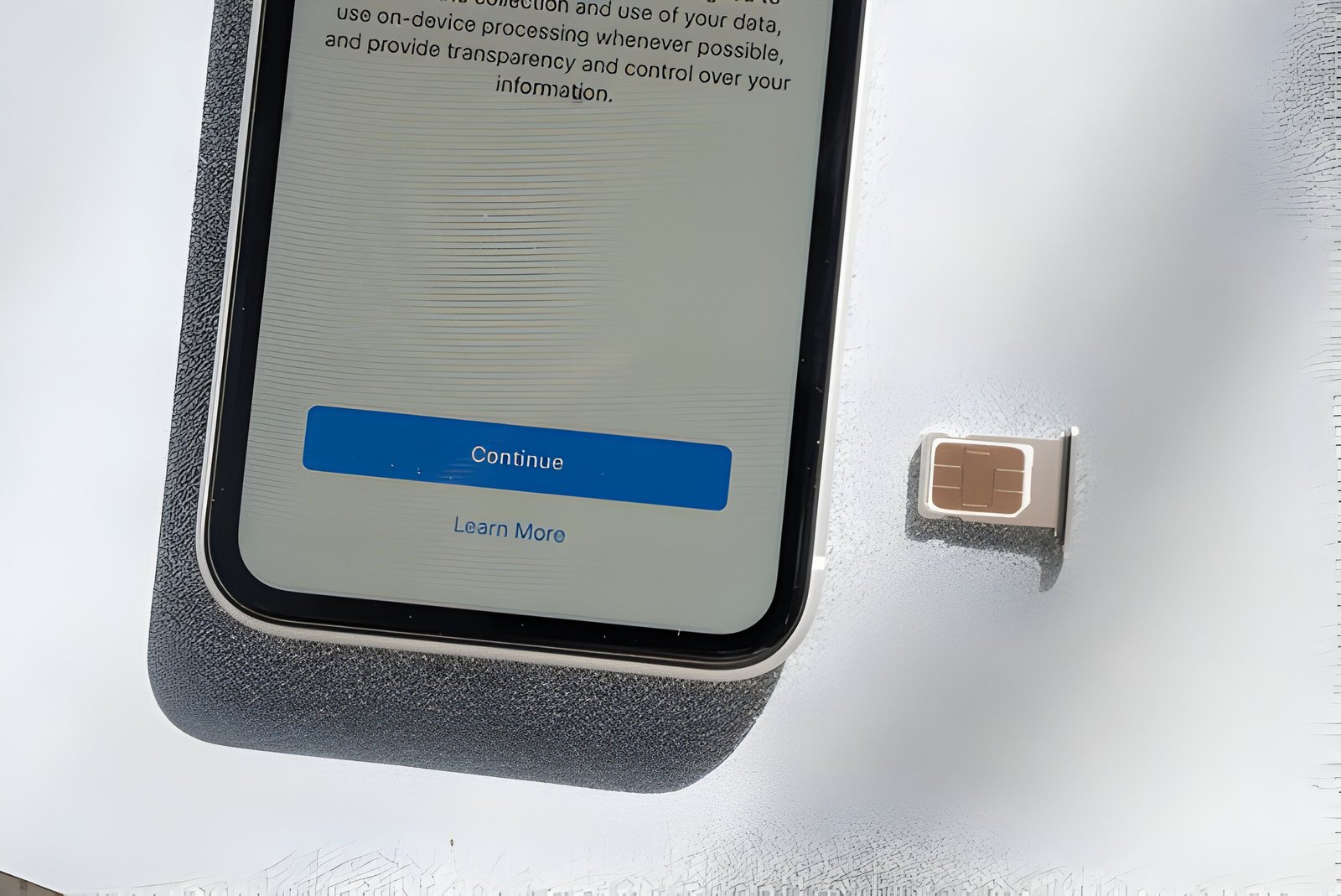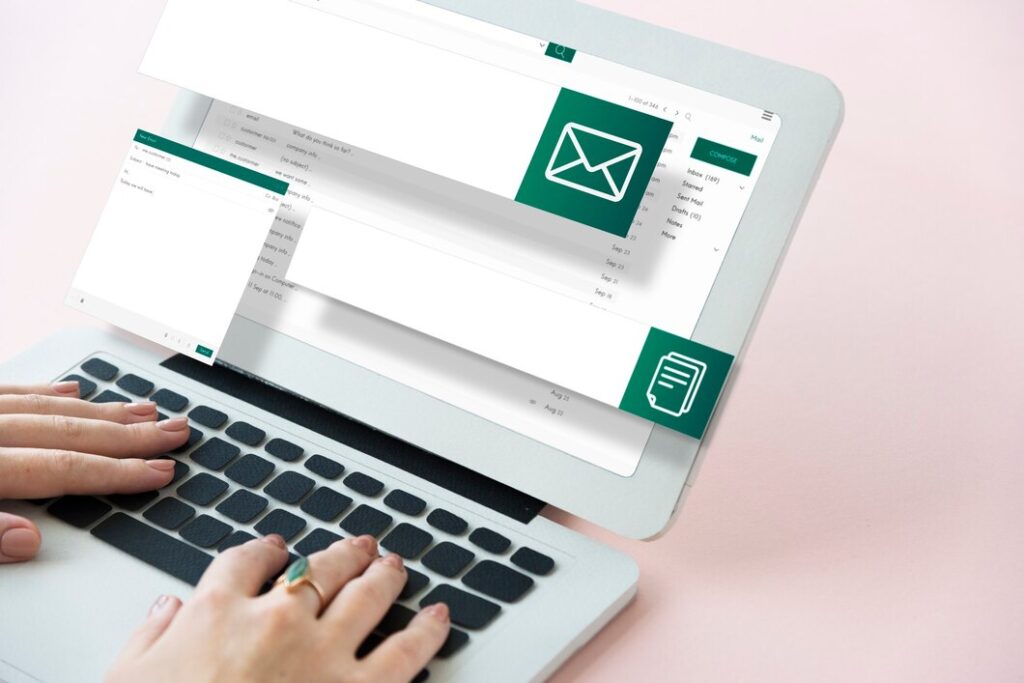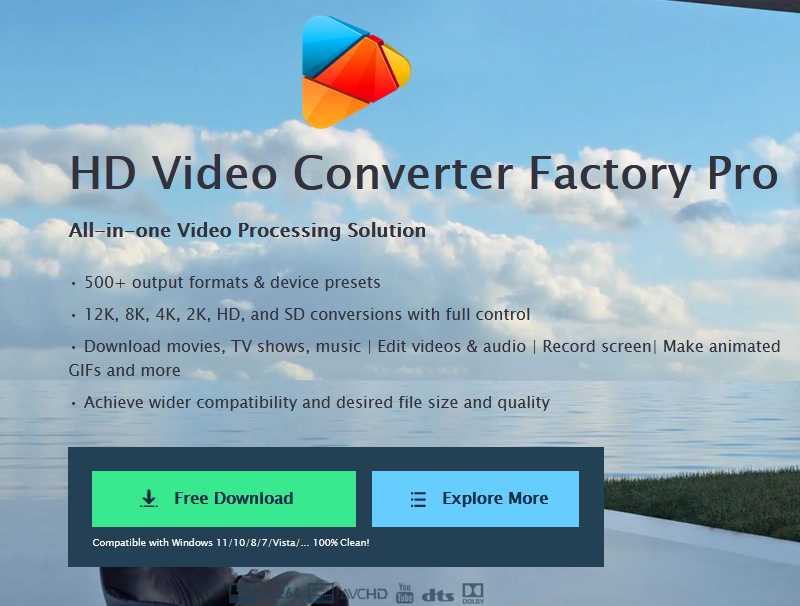Image Credit: Shutterstock
In today’s mobile-driven world, understanding how to check if phone is unlocked has become essential. An unlocked phone offers the freedom to switch between different carriers, making it a valuable asset for travelers and those seeking better service plans. This simple guide aims to demystify the process, helping users determine their device’s unlock status without the need for technical expertise.
This article will explore various methods to check if a phone is unlocked. It will cover checking phone settings, using different SIM cards, and contacting carriers for information. Whether you’re dealing with an iPhone or another type of mobile device, these steps will guide you through the process of discovering your phone unlock status. By the end, readers will have a clear understanding of how to tell if their phone is unlocked and ready for use with different mobile networks.
Check Your Phone Settings
One of the simplest ways to check if a phone is unlocked is by examining its settings. This method varies slightly between iPhones and Android devices.
Steps for iPhone
For iPhone users, the process to check the unlock status is straightforward:
- Go to Settings > General > About
- Scroll down to locate the “Network Provider Lock” section
- If the iPhone is unlocked, it should display “No SIM restrictions”
For devices running iOS 14 and later, users may see a message under “Carrier Lock” in the About section. If it says “No SIM restrictions,” the phone is unlocked. If a different status appears, it indicates that the iPhone is locked.
It’s important to note that only the carrier can unlock an iPhone. If the device is locked, users need to contact their carrier and request an unlock. This process might take a few days to complete.
Steps for Android
For Android devices, checking the unlock status through settings is less straightforward. However, users can try the following method:
- Go to Settings > Connections > Mobile Networks
- Look for an option to select a network operator
- If multiple networks appear in the list, it’s likely that the phone is unlocked
However, this method isn’t always reliable for Android devices. The most dependable way to check an Android phone’s unlock status is by using a different SIM card or contacting the carrier directly.
For both iPhone and Android users, it’s crucial to ensure that the device is fully paid off before attempting to unlock it. If the phone was purchased through a payment plan, the full balance must be paid before most carriers will consider unlocking it.
In some cases, carriers may automatically unlock phones after a certain period. For example, Verizon states that it automatically unlocks phones 60 days after purchase. If this hasn’t happened, users may need to contact customer service to submit an unlock request.
Also Read: How to find lost AirPods that are offline and dead
Use a Different SIM Card
Using a different SIM card is a quick and effective method to check if a phone is unlocked. This technique allows users to determine if their device is compatible with SIM cards from other carriers.
What You’ll Need
To perform this test, users will need:
- A SIM card from a different carrier than the one currently in use
- A SIM card removal tool or a small paperclip
- The phone to be tested
The new SIM card can be borrowed from a friend or family member, or purchased as a prepaid SIM from another carrier. It’s important to ensure that the new SIM card is compatible with the phone’s network type (GSM or CDMA).
How to Test
- Confirm the current SIM card and phone are working by making a test call.
- Power off the phone and locate the SIM card tray. This is typically found on the side or top of the device.
- Use the SIM removal tool or paperclip to eject the SIM card tray.
- Remove the existing SIM card and replace it with the new one from a different carrier.
- Gently re-insert the tray into the phone, ensuring it’s securely in place.
- Power on the phone and wait for it to boot up.
- Check if the phone recognizes the new SIM card. If successful, the carrier’s name or logo should appear on the screen.
- Attempt to make a call using the new SIM card.
If the phone accepts the new SIM card and successfully makes a call, it indicates that the device is unlocked and ready to use with different carriers. This can be particularly useful when switching providers or traveling internationally.
However, if the phone displays an error message, shows “SIM card not supported,” or indicates no service when the new SIM is inserted, it likely means the device is locked to the current carrier. In this case, users may need to contact their carrier to explore unlocking options or consider using a third-party service.
Contact Your Carrier
When other methods fail to determine if a phone is unlocked, contacting the carrier directly can provide a definitive answer. This approach is often the most reliable way to check a phone’s unlock status and explore unlocking options.
Information to Provide
When reaching out to the carrier, users should have the following information ready:
- IMEI number
- Account number
- Account holder’s name and Social Security number
- Phone number attached to the device
For military personnel facing overseas deployment, having deployment papers on hand can expedite the unlocking process.
What to Ask
When speaking with a carrier representative, users should inquire about:
- The current lock status of the device
- Requirements for unlocking the phone
- Any remaining balance on the device
- The unlocking process and timeline
It’s important to note that carriers typically offer unlocking services only after the phone has been fully paid off or the contract has expired. Common requirements for unlocking include:
- The phone must have been purchased from the carrier
- The device should not be reported lost or stolen
- The carrier must not have blocked the phone
- The account must be in good standing with no past due balances
If these conditions are met, the carrier may provide an unlock code or initiate a software update to unlock the device. In some cases, users might need to enter the provided unlock code before installing a new SIM card.
For secondhand phone owners, it’s crucial to verify if any remaining balance exists on the device. Unpaid balances can prevent the carrier from unlocking the phone, potentially requiring the new owner to settle outstanding payments before proceeding with the unlock process.
Conclusion
Understanding how to check if phone is unlocked has a significant impact on your mobile experience. By exploring phone settings, trying different SIM cards, or reaching out to carriers, users can easily determine their device’s unlock status. This knowledge empowers individuals to make informed decisions about their mobile service and opens up possibilities to switch carriers or use local SIM cards when traveling abroad.
The ability to use an unlocked phone offers greater flexibility and potential cost savings. Whether you’re looking to change providers, planning an international trip, or simply want to understand your device better, knowing your phone’s unlock status is crucial. With the methods outlined in this guide, users can confidently navigate the world of mobile networks and make the most of their devices.
Also Read: How to find lost AirPods that are offline and dead
FAQs
How can I determine if my phone is unlocked?
To check if your phone is unlocked, navigate to Settings > Connections > Mobile Networks > Network Operators on your device and select “Search Now.” If you see multiple carrier names appear, there is a good chance your phone is unlocked. Keep in mind, however, that this method is not always completely reliable.
Is it possible to use the IMEI number to check if my phone is unlocked?
Yes, you can use your phone’s IMEI number to check its unlock status. Simply enter the 15-digit IMEI number into an IMEI checker website and hit the “check” button or similar. The website will then provide details about the phone, including whether it is unlocked or not.
Can I find out if a phone is unlocked without using a SIM card?
Yes, you can determine if a phone is unlocked without a SIM card by using its IMEI number. For Android phones, you can find this number by going to Settings > About phone > Status > IMEI information. Once you have the IMEI, you can use an online IMEI checker to see if the phone is unlocked.
Is it possible to unlock my phone by myself?
You can unlock your phone on your own by obtaining an unlock code or using specialized software along with a data cable. However, this requires a certain level of technical skill. It is legal to unlock your phone using these methods, but proceed with caution to avoid damaging your device.