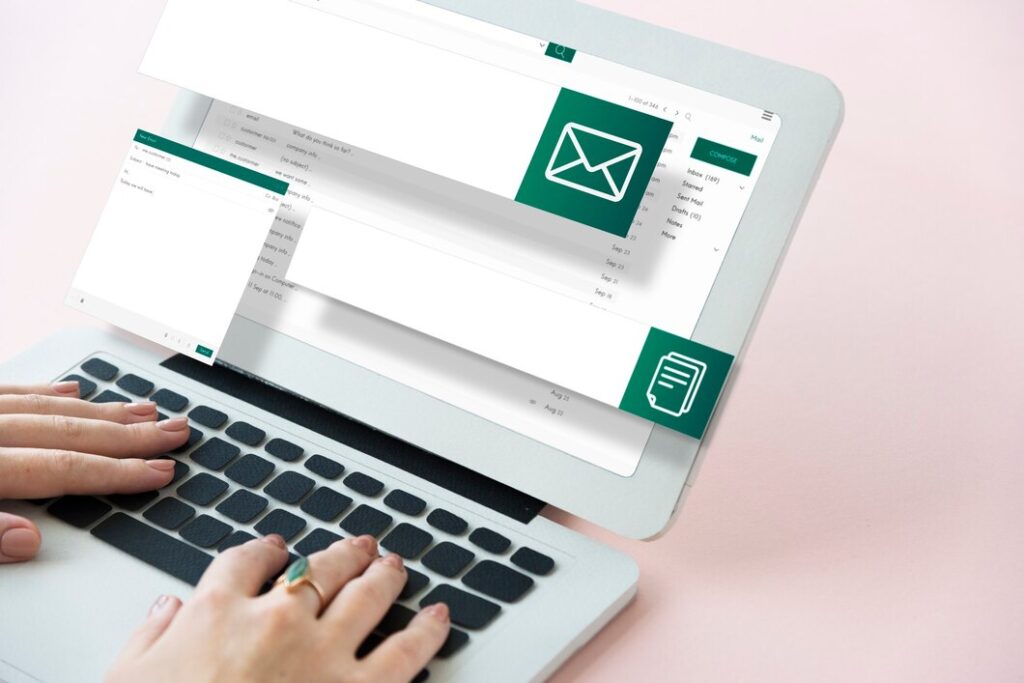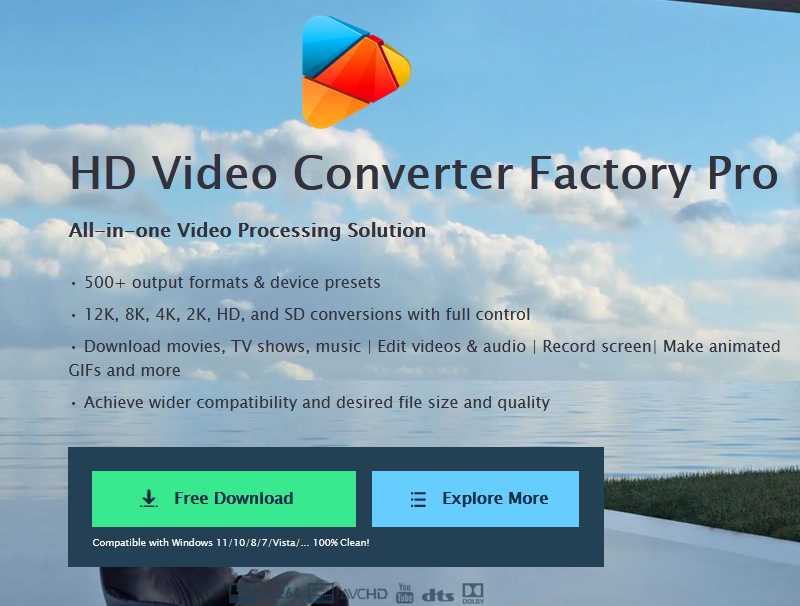Image Credit: Shutterstock
In today’s connected world, location sharing has become a common feature on smartphones, particularly iPhones. However, there are times when users may want to know how to unshare location without someone knowing. This could be for privacy reasons, personal safety, or simply to maintain control over one’s digital footprint. Understanding the various methods to discreetly stop sharing your location can be crucial in managing your online presence and personal security.
This guide aims to provide a comprehensive overview of different techniques to stop sharing your location on an iPhone without alerting others. It will cover methods such as using Airplane Mode, disabling Location Services, employing location spoofing apps, and adjusting settings in the Find My app. By exploring these options, users can gain more control over their location data and make informed decisions about when and with whom they share their whereabouts.
Turn on Airplane Mode
How to enable Airplane Mode
Enabling Airplane Mode on a smartphone is a straightforward process. Here are the steps to turn it on:
- On iPhone:
- Swipe down from the top-right corner to open Control Center
- Tap the airplane icon in the top-left corner
- Alternatively, go to Settings and toggle on Airplane Mode
- On Android:
- Swipe down from the top of the screen to reveal Quick Settings
- Tap the Airplane Mode icon
- Some models may require going to Settings > Wireless Networks > More, then toggling Airplane Mode
- Alternative method (some Android models):
- Press and hold the power button
- Select Airplane Mode from the pop-up menu
Pros and cons of using Airplane Mode
Pros:
- Prevents interference with airplane communication systems
- Saves battery power by disabling network connections
- Avoids unexpected roaming charges when traveling internationally
- Provides privacy by stopping location sharing
- Reduces distractions from notifications and calls
Cons:
- Loses touch with contacts and emergency services
- Misses real-time updates and important messages
- Disrupts GPS functionality, making navigation difficult
- Interferes with smart home device control
- Minimal battery savings on modern smartphones
It’s important to note that while Airplane Mode turns off cellular, Bluetooth, and Wi-Fi, users can still enable Wi-Fi and Bluetooth separately if needed. This flexibility allows for some connectivity while maintaining the benefits of Airplane Mode.
Disable Location Services
Steps to turn off Location Services
To disable Location Services on an iPhone, users can follow these steps:
- Open the Settings app
- Navigate to Privacy & Security
- Tap on Location Services
- Toggle off the Location Services switch at the top of the screen
This process completely turns off location tracking for all apps and services on the device. However, it’s important to note that this action may significantly impact the functionality of many apps.
For a more nuanced approach, users can adjust location permissions for individual apps:
- Go to Settings > Privacy & Security > Location Services
- Select a specific app from the list
- Choose from the following options:
- Never: Prevents the app from accessing location data
- Ask Next Time or When I Share: Prompts for permission each time
- While Using the App: Allows location access only when the app is active
- Always: Permits continuous location tracking (not available for all apps)
Impact on apps and features
Disabling Location Services has several consequences:
- Reduced app functionality: Many apps rely on location data to provide services, such as navigation, weather updates, and social media features.
- Limited device capabilities: Features like automatic time zone switching and nearby event recommendations become unavailable.
- Compromised emergency services: In urgent situations, the ability to quickly share location with emergency responders may be impaired.
- Privacy benefits: Turning off Location Services can enhance privacy by limiting data collection and sharing.
- Potential battery savings: Reduced background processing may lead to increased battery life.
It’s worth noting that while disabling Location Services can protect privacy, it may also turn a smartphone into a less smart device. Users should carefully consider the trade-offs between privacy and functionality when deciding whether to disable Location Services completely or manage permissions on a per-app basis.
ALSO READ: How to tell your crush you like them
Use a Location Spoofing App
Location spoofing apps have become increasingly popular for various reasons, including evading geo-blocking and protecting privacy. These apps allow users to change their GPS location, making it appear as if they are in a different place.
Top location spoofing apps
- Fake GPS 360: This app offers precise location setting and GPS accuracy adjustment. Users can easily change their location and override their real proximity.
- Fake GPS Location Spoofer: This app allows users to overwrite their current location without rooting their device, making it suitable for Android 6 or later versions.
- GPS Emulator: With this app, users can move their phone’s location anywhere in the world, changing both location and altitude.
- iToolab AnyGo: Designed for Apple devices, this app allows users to change their GPS location with a single click.
- MockGo: This app provides security features and allows users to simulate natural movement on planned routes.
How to use a spoofing app safely
- Download and install a reliable spoofing app from the official app store or website.
- Launch the app on your device.
- Find your current location within the app.
- Choose your desired location by long-pressing on the map or using the search function.
- Confirm the new location and activate the spoofing feature.
- Use the app responsibly and be aware of potential risks.
It’s important to note that using location spoofing apps may violate terms of service for some applications and can be used maliciously. Users should exercise caution and consider the legal and ethical implications of using such apps.
Stop Sharing in Find My App
Navigating Find My settings
To stop sharing location without someone knowing, users can navigate the Find My app settings on their iPhone. Here are the steps to do so:
- Open the Find My app on the iPhone.
- Tap the “Me” tab at the bottom of the screen.
- Toggle off the “Share My Location” option.
Alternatively, users can access these settings through their device’s main settings:
- Go to Settings.
- Tap on the user’s Apple ID.
- Select “Find My.”
- Turn off the “Share My Location” button.
By following these steps, the user’s location will no longer be visible to others. It’s important to note that this action doesn’t generate any notifications, so contacts won’t be alerted to the change.
Removing specific contacts
For more targeted privacy control, users can stop sharing their location with specific individuals:
- Open the Find My app.
- Tap the “People” tab at the bottom.
- Select the contact to stop sharing with.
- Scroll down and tap “Stop Sharing My Location.”
This method ensures that the chosen contact can no longer see the user’s location. The contact won’t receive any notification about this change and won’t see the user in their list of friends. If sharing is re-enabled later, the contact will receive a notification that location sharing has resumed.
For Mac users, the process is similar:
- Open the Find My app on the Mac.
- Click “People” in the sidebar.
- Select the contact from the list.
- Click the info button on the map.
- Choose “Remove [Friend’s Name]” or “Stop Sharing My Location.”
These methods provide discreet ways to manage location sharing without alerting others to the change.
Conclusion
Navigating the digital landscape of location sharing requires a delicate balance between connectivity and privacy. The methods discussed in this article provide users with practical steps to unshare their location discreetly, giving them more control over their personal information. From using Airplane Mode to adjusting settings in the Find My app, these techniques offer flexibility in managing location data without alerting others to the change.
As technology continues to evolve, so does the need to protect personal privacy. The strategies outlined here equip users with the knowledge to manage their digital footprint effectively. By understanding these options, individuals can make informed decisions about when and how to share their whereabouts, ensuring a safer and more private online experience. Remember, the key is to strike a balance that works for your personal needs and comfort level.
FAQs
Q: How can I stop sharing my location without the other person being aware of it?
A: You can discreetly stop sharing your location by enabling Airplane Mode on your phone. This prevents your device from transmitting any location data. The person you’re sharing with will not receive any notifications via iMessage or other alerts that indicate you’ve stopped sharing your location.
Q: What are some methods to prevent someone from tracking my location?
A: To avoid being tracked, consider the following actions: regularly scan and remove any spyware, uninstall suspicious apps, disable location services, and use a VPN to hide your IP address. Additionally, ensure your app permissions are up-to-date and consider using online anti-track software.
Q: How can I tell if someone has stopped sharing their location with me?
A: To check if someone has stopped sharing their location, open the Find My app and go to the “People” section. If you cannot find their name or their location details are missing, they may have stopped sharing their location with you.
Q: Will the other person be notified when I stop sharing my location via iMessage?
A: While iMessage does not immediately notify the other person when you stop sharing your location, they may eventually notice the change. To truly hide your location on an iPhone without notification, consider methods that do not trigger alerts, such as using a location spoofing app.
Q: Can I stop sharing my location without notifying the person, and if so, how?
A: Yes, you can stop sharing your location without the other person knowing by using several methods. You can turn off location permissions for specific apps in your device’s settings, use the “Share My Location” toggle in the Find My app to stop sharing, or employ a secondary device to share a different location. Additionally, third-party apps are available that can fake or hide your real location.
ALSO READ:How to tell your crush you like them