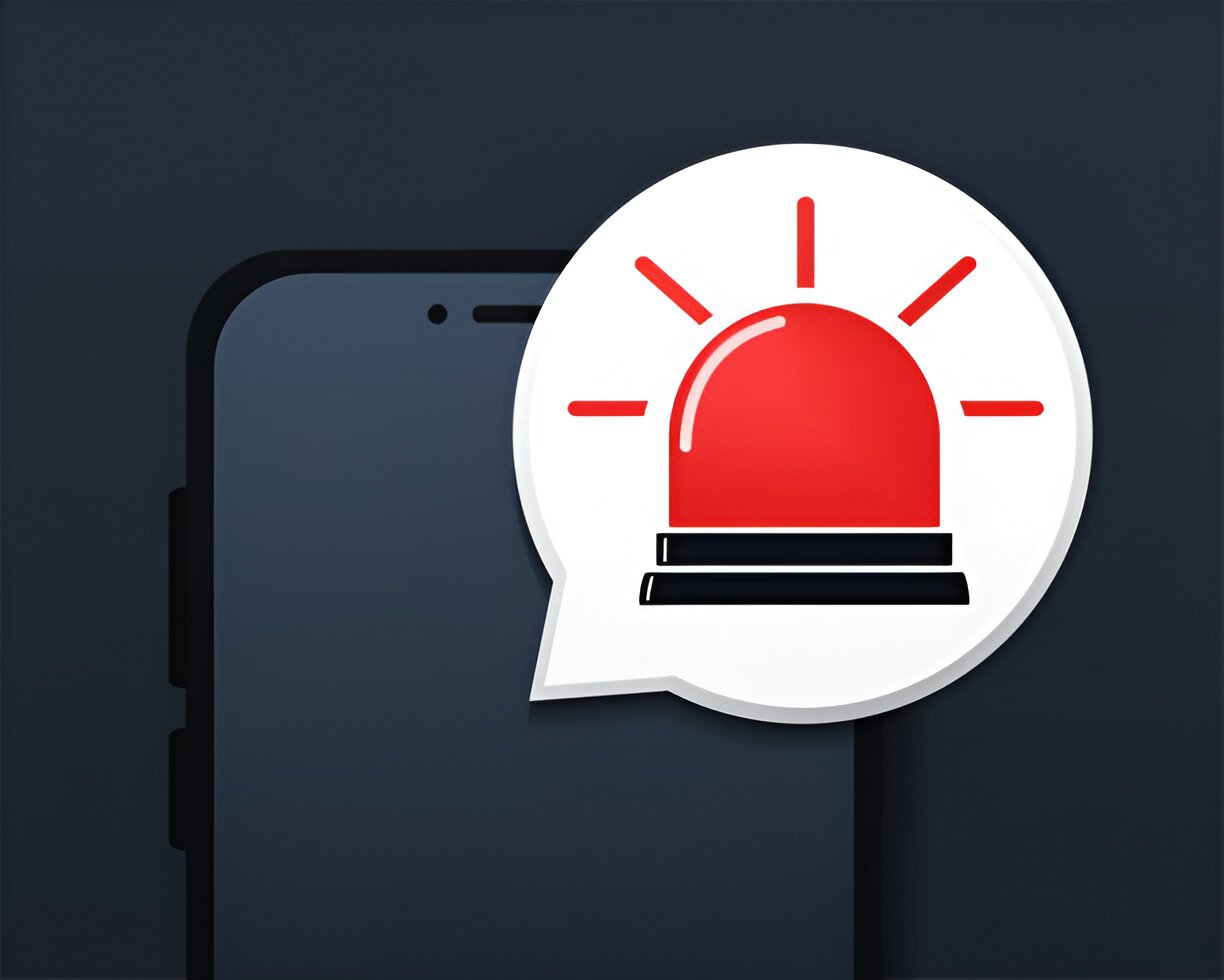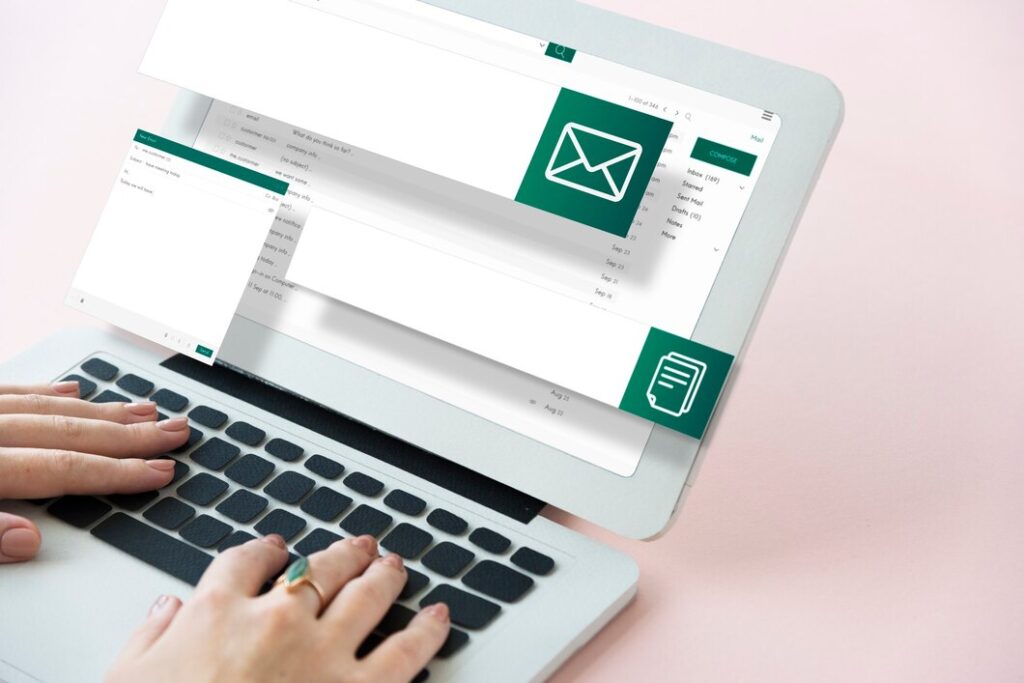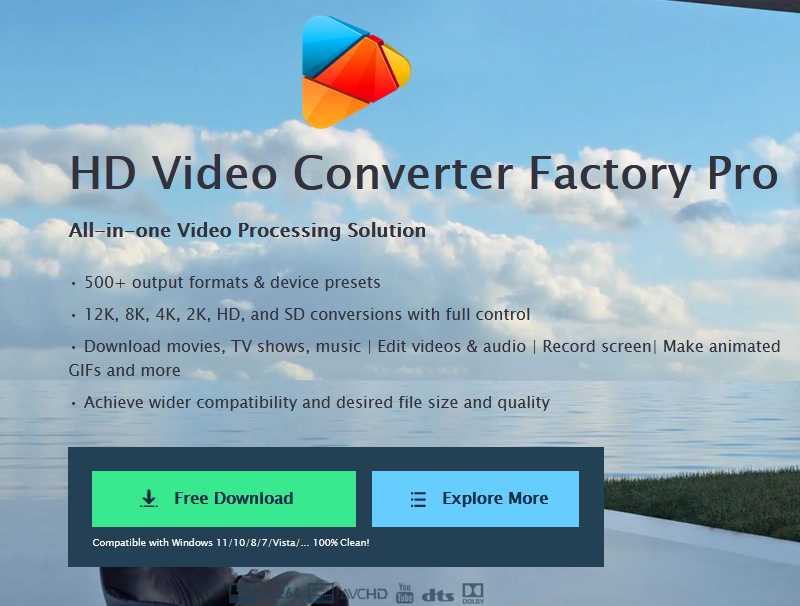Image Credit: Istock
The iPhone’s Emergency SOS feature is a crucial safety tool, but some users may find it necessary to turn it off. Whether you’re concerned about accidental triggers or simply want more control over your device’s settings, learning how to turn SOS off on iPhone can be valuable. This guide will walk you through the process, ensuring you can manage this feature effectively.
ALSO READ: How to Tell if a Girl Likes You: Top 10 Signs to Watch
To begin, we’ll explore the purpose of the Emergency SOS feature and its connection to emergency services and contacts. Then, we’ll dive into the steps to disable Emergency SOS shortcuts using the Settings app on your iPhone. We’ll also touch on related topics, such as adjusting SOS settings on your Apple Watch and understanding the implications of turning off this safety feature. By the end, you’ll have a clear understanding of how to customize your iPhone’s SOS capabilities to suit your needs.
Table of Contents
ToggleUnderstanding iPhone’s Emergency SOS Feature
What is Emergency SOS?
Emergency SOS is a crucial safety feature on iPhones that allows users to quickly call for help and alert emergency contacts. When activated, it automatically dials the local emergency number and shares the user’s location information with emergency services. In some regions, users may need to choose the specific service they require, such as police, fire, or ambulance.
When is it activated?
Emergency SOS can be activated in several ways:
- Pressing and holding the side button and either volume button until sliders appear
- Rapidly pressing the side button three times (in India)
- Using the “Call with Hold and Release” feature
- Pressing the volume button five times with “Call with 5 Button Presses” enabled
Why you might want to turn it off
While Emergency SOS is a valuable safety tool, some users may want to turn it off for various reasons:
- Accidental triggers: The feature can be activated unintentionally, especially when the phone is in a pocket or bag
- Concerns about false alarms: Users may worry about unnecessary calls to emergency services
- Personal preference: Some individuals may prefer more control over their device’s settings
Disabling Emergency SOS Shortcuts
Turning off ‘Call with Side Button’
To disable the ‘Call with Hold and Release’ feature, users can navigate to the Settings app on their iPhone. In the Emergency SOS section, they will find a toggle switch for this option. By turning it off, the iPhone will no longer automatically call emergency services when the side button and volume button are held down.
Disabling ‘Call with 5 Button Presses’
Similarly, users can turn off the ‘Call with 5 Button Presses’ feature in the same Emergency SOS settings. This prevents accidental emergency calls when the volume button is pressed five times in quick succession.
Deactivating ‘Call After Severe Crash’
For users with newer iPhone models, the Crash Detection feature can be disabled to avoid unintended emergency calls during high-impact activities. To turn this off:
- Open the Settings app
- Tap on Emergency SOS
- Look for ‘Crash Detection’
- Toggle off ‘Call After Severe Crash’
For Apple Watch users, this setting can also be adjusted in the Watch app on the iPhone under the ‘My Watch’ tab and ‘Emergency SOS’ section.
Conclusion
The iPhone’s Emergency SOS feature has a significant impact on user safety, offering quick access to emergency services and alerting designated contacts. However, users have the option to customize or disable this feature to suit their preferences. By following the steps outlined in this guide, iPhone owners can adjust SOS settings, including turning off automatic emergency calls and crash detection. This gives users more control over their device’s safety features while still maintaining access to emergency services when needed.
Understanding how to manage the Emergency SOS feature is crucial to tailor the iPhone experience. While the feature provides peace of mind for many, others might prefer to avoid accidental triggers or have more direct control over emergency calls. Regardless of personal choice, it’s essential to weigh the pros and cons of disabling such a vital safety feature. In the end, the goal is to strike a balance between convenience, control, and safety, ensuring that the iPhone remains a reliable tool in both everyday use and potential emergencies.
ALSO READ: How to Tell if a Girl Likes You: Top 10 Signs to Watch
FAQs
How can I deactivate SOS mode on my iPhone?
To remove your iPhone from SOS mode, you may need to address any underlying issues such as a damaged SIM card reader. If the SIM card works in another phone, consider putting your iPhone into Recovery Mode using a Mac or PC.
What causes my iPhone to be stuck in SOS mode?
Your iPhone might get stuck in SOS mode if there’s an issue with the SIM card reader. Verify the SIM card’s functionality in another device. If it works, the issue likely lies with your iPhone’s reader. In such cases, placing your iPhone into Recovery Mode using a computer can help resolve the problem.
How can I disable the Emergency SOS feature?
To turn off Emergency SOS on an Android device, navigate to your settings menu, select Safety & emergency, then Emergency SOS, and finally toggle the Use Emergency SOS option to off.
What steps are required to turn off SOS alerts on my iPhone?
To disable SOS alerts on your iPhone, open the Settings app, tap on Emergency SOS, and then you can toggle the Auto Call feature on or off as needed.
ALSO READ: How to Tell if a Girl Likes You: Top 10 Signs to Watch