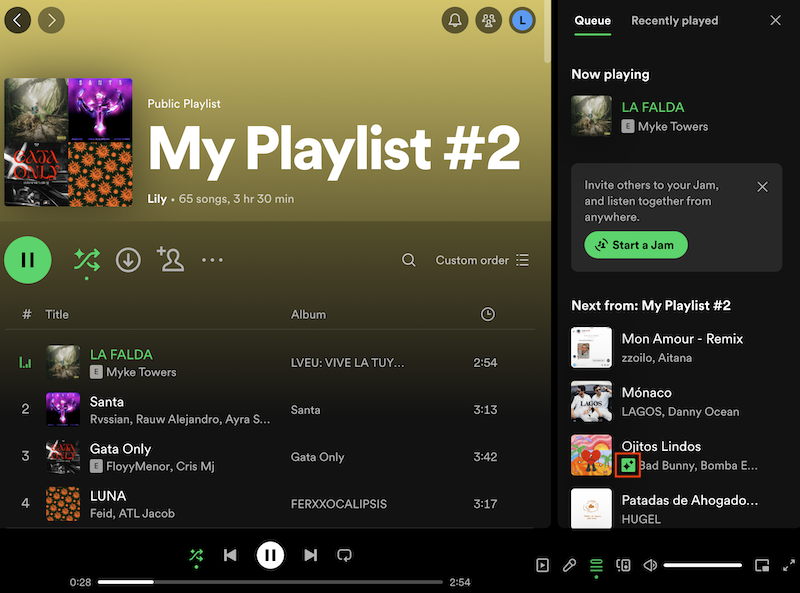Spotify’s Smart Shuffle feature has revolutionized how users experience their favorite playlists, particularly within the Liked Songs section. However, some listeners prefer a more traditional playback experience. For those wondering how to turn off smart shuffle spotify, this guide offers a straightforward solution. Understanding the process to disable this feature can enhance user control over their music streaming experience.
This article delves into the details of Spotify’s Smart Shuffle feature and provides a step-by-step guide to turn it off. Readers will gain insights into what Smart Shuffle is and how it works within the Spotify mobile app. Additionally, the guide outlines the exact steps to disable Smart Shuffle, ensuring users can enjoy their Liked Songs playlist without algorithmic interference. By the end, readers will have the knowledge to customize their Spotify experience according to their preferences.
Understanding Spotify’s Smart Shuffle Feature
how to turn off smart shuffle spotify: What is Smart Shuffle?
Smart Shuffle is a new play mode introduced by Spotify to enhance the listening experience. This feature breathes new life into carefully curated playlists by shuffling tracks and adding personalized recommendations that match the vibe of the original playlist. It aims to keep listening sessions fresh and provide tailored suggestions that perfectly complement the user’s music taste.
How Smart Shuffle differs from regular shuffle
Unlike traditional shuffle modes that play songs randomly, Smart Shuffle takes into account various factors such as listening habits, song popularity, and genre preferences to curate a more tailored listening session . When Smart Shuffle is activated, the platform adds new songs that match the playlist’s vibe to the mix while shuffling . For playlists with more than 15 songs, Smart Shuffle recommends one song for every three tracks .
Users can identify recommended tracks by the sparkle (✨) symbol next to the song title. The Now Playing Bar also displays a banner offering more details about why a specific song or artist was recommended.
Benefits and drawbacks of Smart Shuffle
Benefits:
- Personalized recommendations that match the playlist’s vibe
- Keeps listening sessions fresh and engaging
- Helps users discover new music while maintaining the essence of their playlists
- Allows users to save liked recommendations easily
Drawbacks:
- Some users find it frustrating to have to repeatedly hit the shuffle button to get their music in the desired order.
- The feature can make it challenging for users who prefer to listen to their liked songs in a specific order.
- There is currently no option to disable Smart Shuffle in settings, which can be inconvenient for those who prefer the traditional shuffle experience.
To activate Smart Shuffle, users can simply use the Shuffle button to switch between regular play, Shuffle mode, and Smart Shuffle. If users want to return to their original playlist, they can tap the Smart Shuffle button again, and a fresh mix will be available the next time they activate the feature.
Step-by-Step Guide to Disable Smart Shuffle
Opening the Spotify app
To begin the process of turning off Smart Shuffle, users need to open the Spotify app on their mobile device. This is the first step in accessing the playlist where they want to disable the feature.
Navigating to your playlist
Once the app is open, users should navigate to the playlist where they want to turn off Smart Shuffle. This could be their Liked Songs playlist or any other custom playlist they have created.
Locating the Smart Shuffle icon
The Smart Shuffle icon is typically located near the playlist’s Shuffle button. Users can identify this icon by looking for a sparkle symbol (✨) next to it.
Turning off Smart Shuffle
To disable Smart Shuffle, users have two options:
- Tap the playlist’s Shuffle icon repeatedly until the sparkle disappears or turns white . This action will either turn off Shuffle completely (gray icon) or switch to regular Shuffle mode (green icon with no sparkle) .
- Alternatively, users can tap the “Now Playing” bar at the bottom of the screen and then tap the Smart Shuffle icon to turn it off .
By following these steps, users can easily disable Smart Shuffle and return to their original playlist experience. It’s worth noting that every time Smart Shuffle is turned off, a new mix will be available the next time it’s activated .
Conclusion
Spotify’s Smart Shuffle feature has revolutionized how users experience their playlists, but it’s not everyone’s cup of tea. This guide has broken down the steps to turn off Smart Shuffle, giving users more control over their listening experience. Whether you prefer the classic shuffle or want to listen to your tracks in a specific order, now you know how to make it happen.
At the end of the day, Spotify’s goal is to make music streaming more enjoyable for everyone. While Smart Shuffle is a cool feature for some, it’s great that Spotify allows users to customize their experience. By following the steps outlined in this article, you can tailor your Spotify listening to suit your preferences. Happy listening!
FAQs
Q: How do I disable Smart Shuffle on Spotify?
A: To disable Smart Shuffle on Spotify, follow these steps:
- Open the Spotify app on your iOS or Android device.
- Navigate to the playlist where Smart Shuffle is active.
- Find the Smart Shuffle icon.
- Tap the Smart Shuffle button to turn it off.
Q: What causes my Spotify playlist to only play in Smart Shuffle mode?
A: Your Spotify playlist might be stuck on Smart Shuffle due to redundant cache files, which can corrupt the shuffle algorithm. Additionally, logging into Spotify on multiple devices with the same account can interfere with playback settings if others are trying to listen at the same time.
Q: Why can’t I deactivate Shuffle mode on Spotify?
A: If you’re unable to turn off Shuffle mode on Spotify, it’s likely because you are using the free version of Spotify. The option to turn off Shuffle is only available to Spotify Premium subscribers. Users with Spotify Free must listen in Shuffle mode at all times.
Q: What was the reason behind Spotify introducing Smart Shuffle?
A: Spotify introduced Smart Shuffle to enhance the music discovery experience. It builds on the features of Enhance, launched in 2021, which helps users discover new music while keeping their playlists fresh.
Q: Are there any alternatives to Smart Shuffle for a traditional listening experience?
A: Yes, you can use the regular Shuffle mode or simply play your playlist in its original order. By tapping the Shuffle button until the sparkle (✨) icon disappears or turns white, you can switch back to the traditional Shuffle mode or disable Shuffle altogether.
Q: How often does Spotify update or change Smart Shuffle settings?
A: Spotify periodically updates its features and settings, including Smart Shuffle. These updates can include changes to how recommendations are generated or modifications to the user interface. It’s a good idea to check Spotify’s official blog or support page for the latest updates and feature changes.