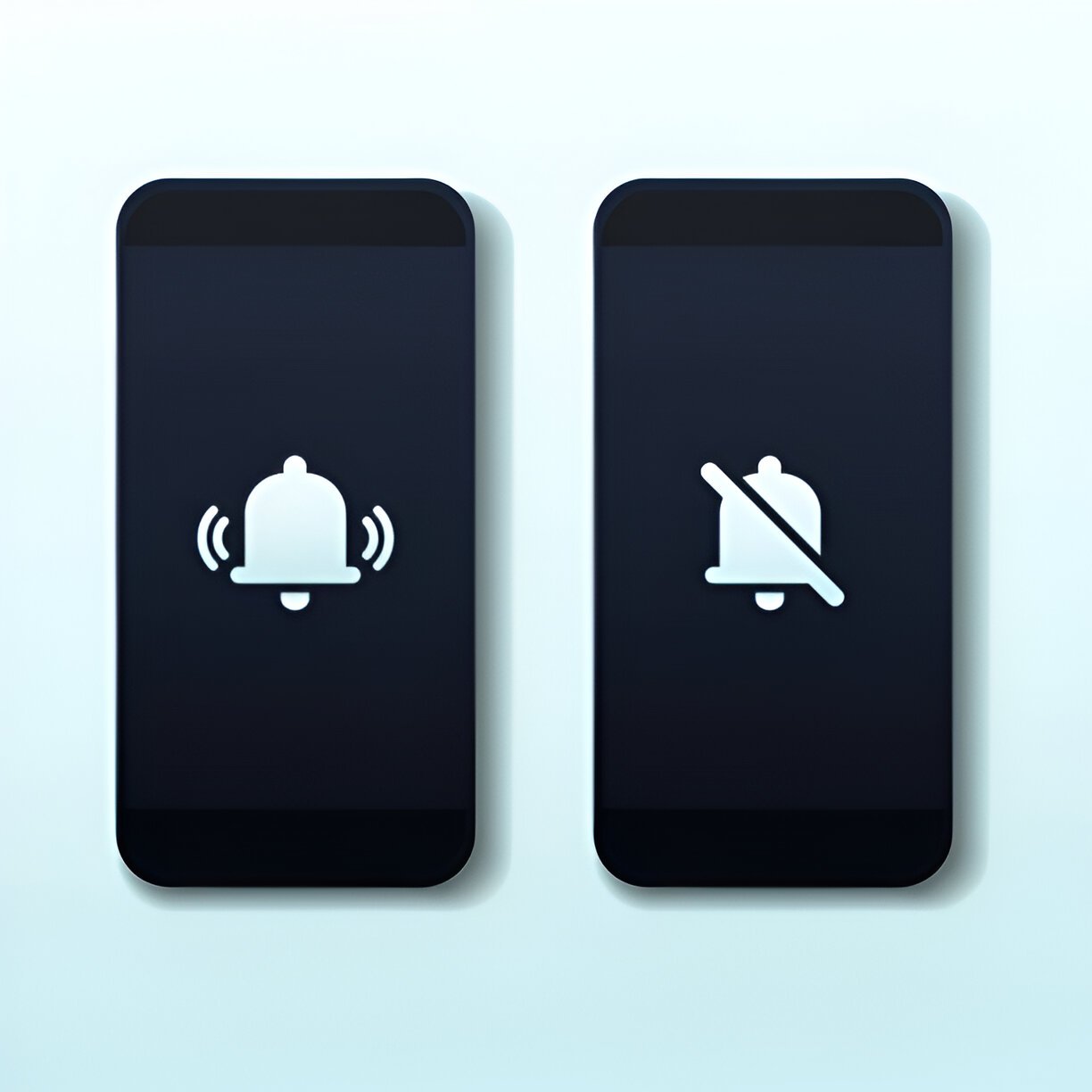In today’s digital age, iPhones have become an integral part of our daily lives. However, there are times when users need to adjust their device settings to suit different situations. One common scenario is learning how to turn off silent mode on iPhone, which can be crucial for those who want to ensure they don’t miss important calls or notifications. This simple yet essential feature allows users to regain control over their device’s audio settings and stay connected.
This guide will walk readers through the process of disabling silent mode on their iPhones, including the latest iPhone 15 models. It will cover two main methods: using the physical switch on the side of the device and navigating through the Settings app. Additionally, the article will touch on related topics such as Accessibility options, Focus modes, and audio playback settings. By the end, users will have a clear understanding of how to manage their iPhone’s sound settings effectively.
Using the Physical Switch
Locating the Switch
The iPhone features a convenient physical switch on the left side, just above the volume buttons. This switch allows users to quickly toggle between silent mode and ring mode. It’s easily accessible and designed for intuitive use.
Flipping the Switch
To turn off silent mode, users simply need to flip the switch upwards towards the front of the iPhone. When doing this, they may feel a slight vibration and see a notification briefly appear on the screen indicating that ring mode has been activated. Conversely, to enable silent mode, they can flip the switch downwards towards the back of the iPhone.
Also Read:How to Get 1k Followers on TikTok in 5 Minutes: Proven Tips
Verifying the Change
Users can verify the current mode by checking the switch position. If it’s up and no orange indicator is visible, the iPhone is in ring mode. If it’s down and an orange indicator is visible, it’s in silent mode. Additionally, the screen displays a notification confirming the mode change. For iPhone 15 Pro models, an Action button replaces the traditional switch, offering customizable functionality including silent mode control.
Turning Off Silent Mode via Settings
Accessing Sounds & Haptics
To adjust sound settings, users can navigate to Settings > Sounds & Haptics on their iPhone. This menu provides options to customize various audio aspects of the device.
Adjusting Volume Settings
In the Sounds & Haptics menu, users will find a slider under Ringtone and Alerts. By dragging this slider, they can set the volume for all sounds on their iPhone. It’s important to note that lowering the ringer volume all the way down is currently the only way to put the iPhone into a mode where it will only vibrate.
Using AssistiveTouch
For users who prefer an alternative method, AssistiveTouch offers a solution:
- Go to Settings > Accessibility > Touch > AssistiveTouch.
- Turn on AssistiveTouch.
- A gray dot will appear on the screen.
- Tap the gray dot to open the AssistiveTouch menu.
- Tap “Device.”
- Tap “Mute/Unmute” next to the bell icon.
This method allows users to toggle silent mode on or off without using the physical switch. A notification at the top of the screen will confirm the change in silent mode status.
Conclusion
Mastering the control of your iPhone’s silent mode is a game-changer to stay connected and manage your device’s audio settings effectively. Whether you prefer the quick flip of the physical switch or diving into the Settings app, you now have the know-how to adjust your iPhone’s sound profile to suit your needs. This knowledge empowers you to strike the right balance between staying reachable and maintaining peace when needed.
Beyond just toggling silent mode, this guide sheds light on the broader landscape of iPhone sound management. From tweaking volume settings to exploring Accessibility options like AssistiveTouch, you’re now equipped to tailor your iPhone’s audio experience. As Apple continues to innovate with features like the Action button on newer models, staying on top of these functions helps you to make the most of your device’s capabilities.
FAQs
How can I disable silent mode on my iPhone? To turn off silent mode on your iPhone, you can use the physical switch located on the side of your device. Simply flip the switch so that it is no longer showing the orange color.
What is the quick way to deactivate silent mode on an iPhone? You can quickly turn off silent mode on your iPhone by using the Action button. If the Silent Mode is selected as the action, press and hold the Action button to activate Silent Mode. Press and hold the Action button again to deactivate it.
Is there a way to turn off silent mode on my iPhone if the switch isn’t working? This question remains unanswered in the provided information.
What could be the reason my iPhone remains in silent mode? If your iPhone is persistently in silent mode, it might be due to software glitches or settings errors. Initially, try restarting your device or updating to the latest iOS version. If these steps don’t resolve the issue, further troubleshooting may be required.
Also Read:How to Get 1k Followers on TikTok in 5 Minutes: Proven Tips