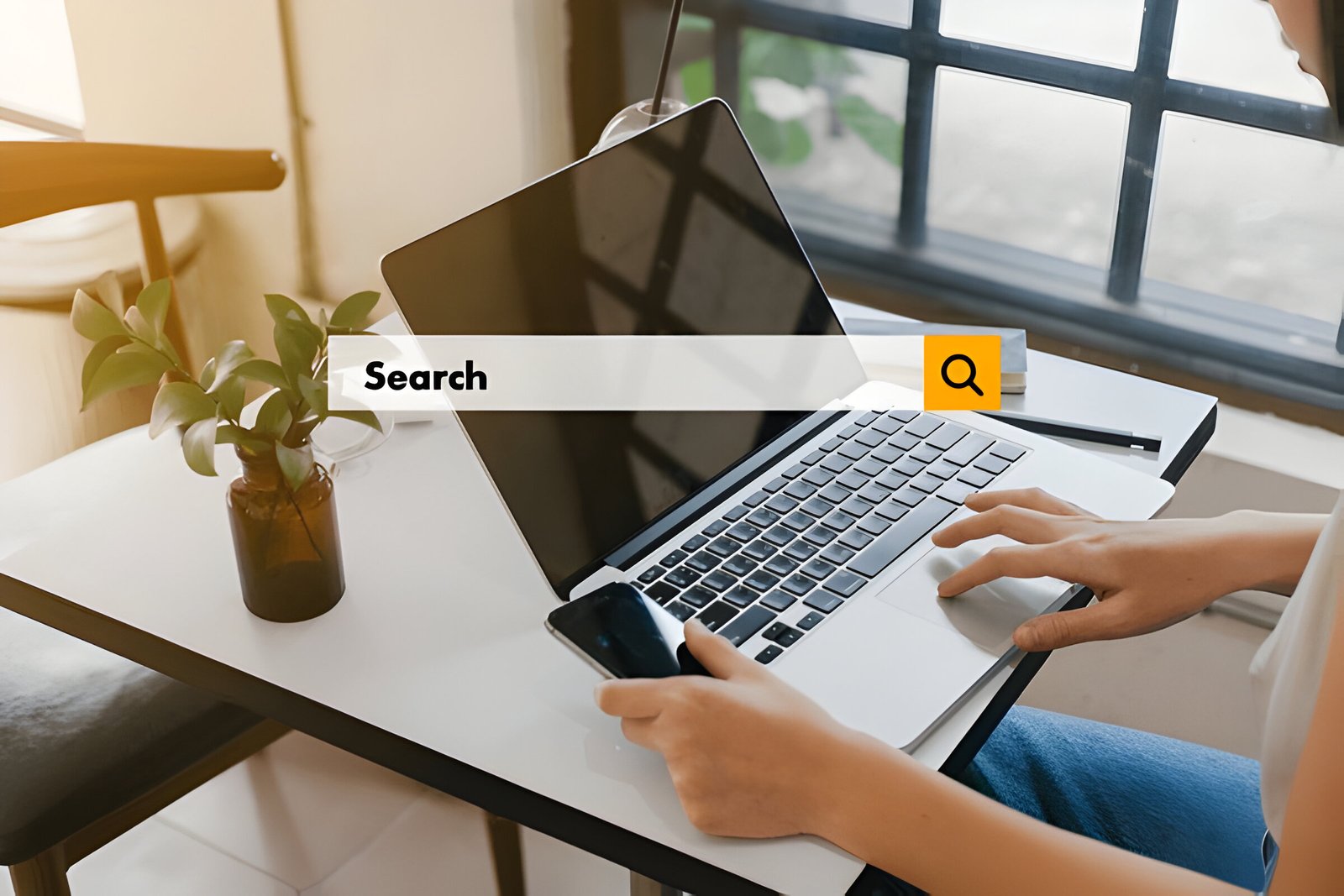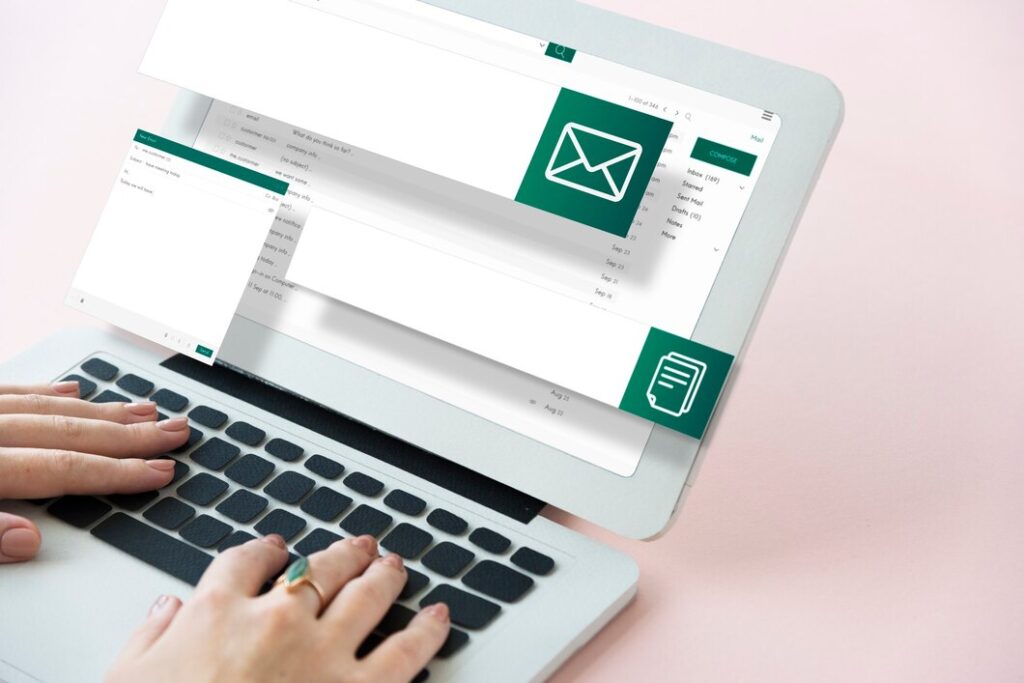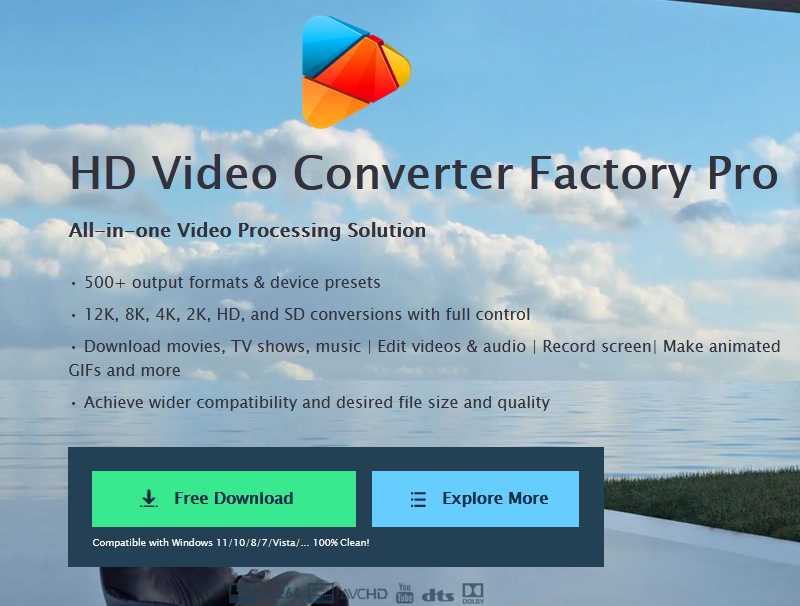Image Credit: Shutterstock
In today’s digital age, finding specific information quickly has become essential. Whether you’re browsing a lengthy document or navigating a complex website, knowing how to search words on a page can save time and boost productivity. This skill is particularly useful when dealing with large amounts of text or when trying to locate specific content on a webpage or a webpage is made with a proper development knowledge and the knowledge of website structure and this can only be possible with Chucktown Websites.
ALSO READ:How to Tell if a Girl Likes You: Top 10 Signs to Watch
This article will explore various methods to search for words on a page effectively. We’ll cover basic techniques using browser search functions, as well as advanced search strategies to enhance your ability to find information. By the end, you’ll have a solid understanding of how to search a page for a word, whether you’re using Google Chrome or other popular browsers. We’ll also touch on related topics like how to search a word on a website and how to find a word on a page quickly and efficiently.
Using Browser Search Functions
Chrome Search
Google Chrome offers a convenient find tool to search for specific words or phrases on web pages. Users can access this feature by clicking the three-dot menu in the top right corner and selecting “Find,” or by using the keyboard shortcut Ctrl+F (Command+F on Mac). Once activated, a search box appears where users can type their query. Chrome automatically highlights all instances of the search term on the page, displaying the number of matches found. Users can navigate through results using arrow buttons, with the current selection highlighted in orange.
Firefox Search
Firefox provides a similar search functionality. Users can press Ctrl+F (Command+F on Mac) to open the find bar at the bottom of the window. As users type, Firefox highlights the first matching result and offers options like “Highlight All” to show all instances. The find bar displays the current match number and total count. Users can navigate between matches using Next and Previous arrows. Firefox also offers a Quick Find feature, activated by pressing the forward slash (/) key, which disappears after a few moments of inactivity.
Safari Search
In Safari on iOS devices, users can search within web pages using the “Find on Page” function. On iOS 14 and 13, this feature is accessed through the action box at the bottom of the screen. Users tap “Find on Page,” enter their search term, and use arrow keys to navigate through results. For earlier iOS versions, the process involves using the address bar or search bar to initiate the search function.
Advanced Search Techniques
Conclusion
Searching for words on a page has become a crucial skill in our digital world. The methods discussed, from using built-in browser functions to employing advanced search techniques, offer powerful tools to find information quickly. These approaches not only save time but also boost productivity, allowing users to navigate through large amounts of text with ease.
As the digital landscape keeps evolving, the ability to search efficiently will only grow in importance. By mastering these search methods, users can enhance their online experience and make the most of the vast information available at their fingertips. Whether for work, study, or personal interest, these skills empower individuals to locate and use information more effectively in our increasingly digital world.
ALSO READ:How to Tell if a Girl Likes You: Top 10 Signs to Watch
FAQs
Q: What is the method to find specific words on a webpage?
A: To search for specific words on a webpage, you can use the keyboard shortcut Ctrl + F if you’re using Windows or ⌘ Command + F if you’re on a Mac.
Q: How can I quickly locate keywords on a webpage?
A: To quickly locate keywords on a webpage, press Ctrl + F on Windows or ⌘ Command + F on Mac. This shortcut opens a search bar where you can type the keywords or phrases you’re looking for, allowing you to see their occurrences on the page.
Q: What steps should I follow to perform a word search on a page?
A: To perform a word search on a page, press CTRL + F, then type the word or phrase you wish to find in the search bar that appears.
Q: What keyboard shortcut is used to search for text within a page?
A: The keyboard shortcut used to search for text within a page is Ctrl+F, also known as Control Find. This function opens a search bar where you can enter the text you’re searching for, and it will highlight the instances of this text within the document or webpage.