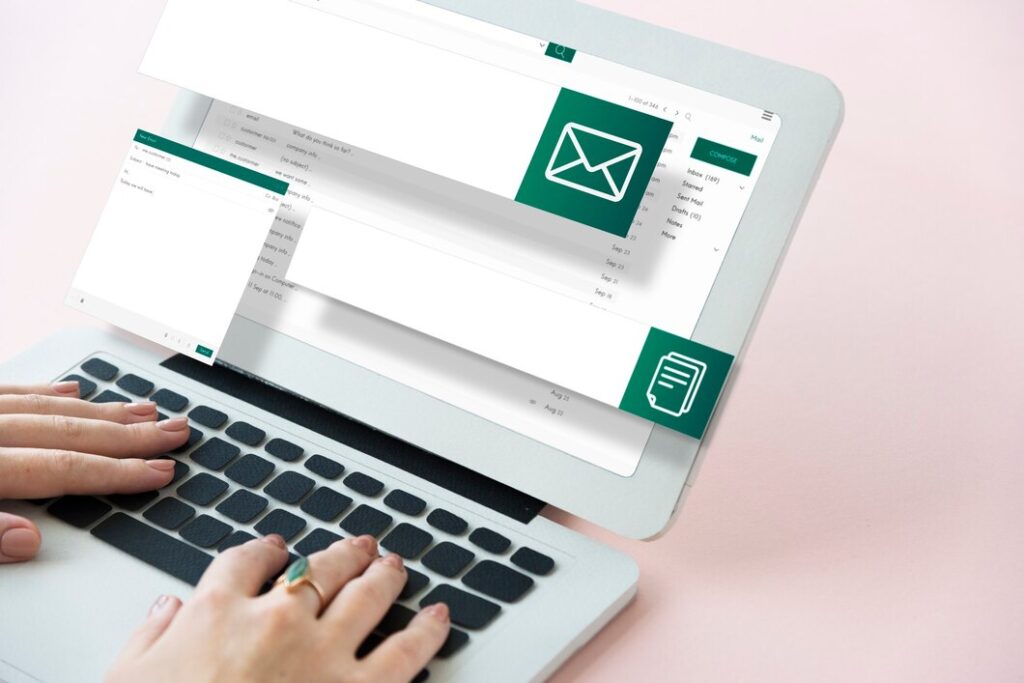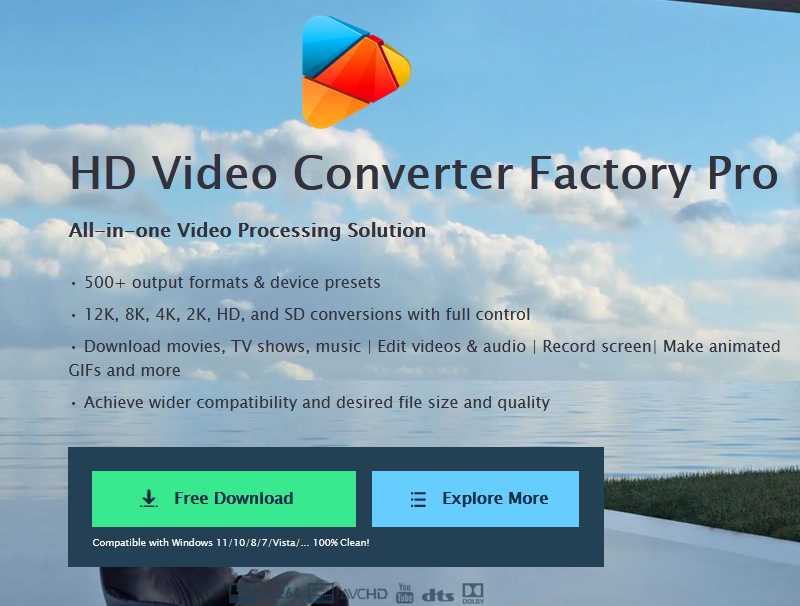Music enhances the gaming experience, and many players wonder how to play music while playing Roblox. This popular online platform offers immersive gameplay, but adding a personal soundtrack can take the fun to new heights. Whether using Spotify, Apple Music, or other audio apps, there are several ways to enjoy tunes while exploring virtual worlds.
This guide explores various methods to listen to music while playing Roblox. It covers using Spotify Island within the game, playing music on mobile devices, and troubleshooting common issues. Players will learn how to multitask effectively, use Discord music bots, and navigate iOS control center options. By following these steps, gamers can create the perfect playlist to accompany their Roblox adventures.
Using Spotify Island in Roblox
What is Spotify Island?
Spotify Island is a virtual experience on Roblox, launched in 2022. It’s the first music-streaming platform to have a presence in the game. This interactive world allows users to explore, play mini-games, and engage with music in a unique way. Players can complete quests, discover new music, and even create their own sounds using beat-maker stations powered by Soundtrap.
How to access Spotify Island
- Launch the Roblox app on your device.
- Use the search box to find “Spotify Island”.
- Select Spotify Island from the search results.
- Click the Play button to enter the island.
Playing music through Spotify Island
Once inside Spotify Island, players can easily play music. Simply tap the play button at the top right corner of the screen to start listening. To skip to the next song, use the next icon. Spotify has created a curated playlist called “Spotify Island on Roblox” specifically for this experience, featuring 50 songs to soundtrack your Roblox adventures.
Playing Music on Mobile Devices
Minimizing Roblox app
To play music while enjoying Roblox on mobile devices, players can minimize the Roblox app after selecting their desired experience. This allows them to access their device’s music player or streaming app.
Also Read: How to get voice chat on Roblox
Using music streaming apps
Players can open their preferred music streaming app, such as Spotify or Apple Music, and start playing their chosen tracks. After initiating playback, they can switch back to the Roblox app. Most modern mobile devices support background audio, enabling simultaneous music and gameplay.
Multitasking tips
For seamless multitasking, users can adjust the volume using their device’s physical buttons to balance game audio and music. If the music stops when launching a Roblox experience, players can quickly return to the music app, restart playback, and then resume their game. Alternatively, using earbuds with built-in controls allows for easy music resumption without leaving the game.
Troubleshooting Common Issues
Game Audio Conflicts
Players may experience audio issues in Roblox games. To resolve this, they should check their in-game volume settings, ensuring it’s set to at least 50%. If the problem persists, they can try adjusting the Windows sound settings and updating audio drivers. For VR users, unplugging both HDMI and USB cables of the headset can prevent audio from being redirected.
App Permissions
Sometimes, Roblox may have trouble accessing private audio files. Players should verify if their experience has the correct permissions by checking the Configure Item page for each audio file. If the Universe ID is listed but audio still doesn’t load, it’s likely a bug that Roblox is working to fix.
Device-Specific Solutions
For mobile users, ensuring the device volume is turned up and not muted can solve many audio problems. Clearing the app’s cache or reinstalling Roblox might also help. On PC, if changing audio output devices doesn’t work, players can try disabling unused audio devices in the Sound Control Panel. As a last resort, uninstalling and reinstalling the Roblox Player application often resolves persistent audio issues.
Conclusion
Playing music while enjoying Roblox can elevate the gaming experience to new heights. This guide has explored various methods to achieve this, from using Spotify Island within Roblox to multitasking on mobile devices. By following these steps, players can create the perfect soundtrack to accompany their virtual adventures, making their time in Roblox even more enjoyable.
Troubleshooting common issues ensures a smooth experience for all users. Whether it’s resolving audio conflicts, checking app permissions, or finding device-specific solutions, players now have the tools to overcome obstacles. With these insights, Roblox enthusiasts can fully immerse themselves in their favorite games while grooving to their preferred tunes, creating a truly personalized and entertaining gaming session.
FAQs
Q: How can I play music while also playing Roblox?
A: To listen to music while playing Roblox, you can visit Spotify Island and press the “Play” button located in the top right corner. Alternatively, if your music stops when playing Roblox, you can use earbuds with built-in controls to resume the music.
Q: What are the steps to play Roblox while streaming music from Spotify?
A: You can stream music from Spotify while playing Roblox by visiting Spotify Island within the game, where you can easily control music playback.
Q: How can I enable background music in Roblox?
A: To play background music in Roblox, you can use the Spotify Island feature or any external device with music controls to manage playback while you play.
Q: Why does my music stop when I start playing Roblox?
A: Roblox may pause your music playback because it typically requires exclusive audio access, especially on devices like iPads. Using headphones might allow the music to continue playing in the background.
Also Read: How to get voice chat on Roblox