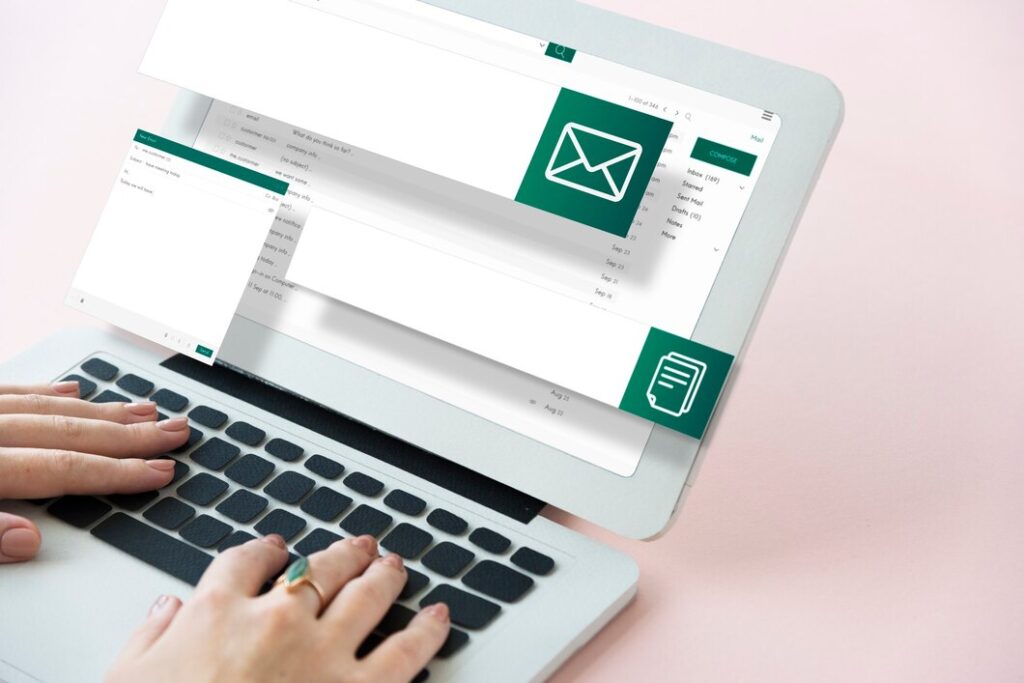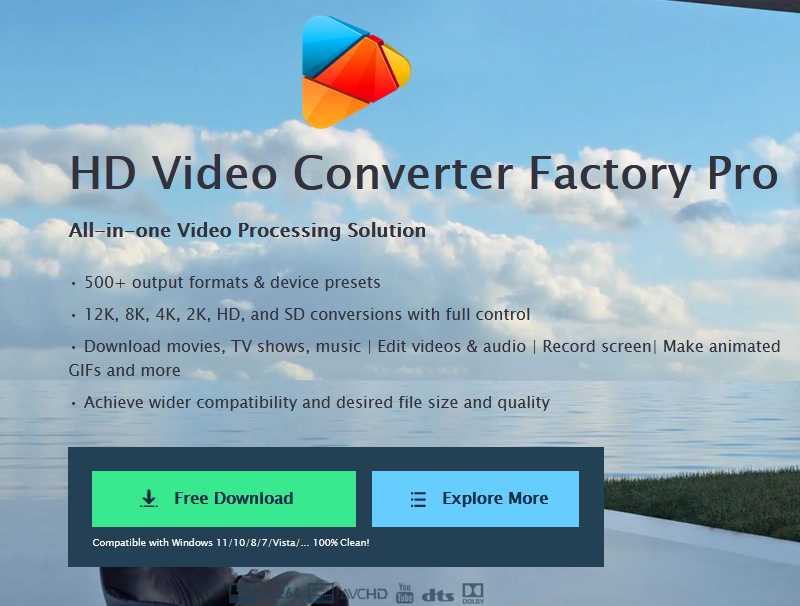Image Credit: Shutterstock
If you’re having trouble pairing your Firestick remote to your TV, don’t worry – you’re not alone! It can be a bit tricky if you’re new to the device, but don’t fret! In this guide, we’ll show you how to pair Firestick remote to your TV in three simple steps.
What is Amazon Firestick?
Before diving into how to pair your Firestick remote, let’s take a quick look at what Amazon Firestick is. The Firestick is a small device that plugs into your TV’s HDMI port and allows you to stream video content, such as movies, TV shows, and apps like Netflix, Amazon Prime Video, Hulu, and more. It offers an affordable way to turn your ordinary TV into a “smart” TV with internet access and streaming capabilities.
Also Read: How to Stop Discord from Opening on Startup
Now that you’re familiar with the Firestick, let’s move on to pairing the remote!
Why Pairing Your Firestick Remote is Important?
Imagine this: you’ve just set up your Firestick, excited to watch your favorite show, but you can’t seem to get the remote to work. Frustrating, right? Pairing your Firestick remote ensures that it communicates properly with your TV and Firestick device, allowing you to navigate through menus, adjust volume, and control playback. Without pairing, your Firestick remote won’t be able to control your TV or device.
What You’ll Need to Pair Firestick Remote
Before you start the pairing process, gather these items:
- Amazon Firestick device plugged into your TV.
- Firestick remote – whether it’s the Alexa Voice Remote or a previous version.
- A working TV that supports HDMI connections.
With everything in place, you’re ready to begin pairing your Firestick remote to your TV!
Step 1: Connect Your Firestick to Your TV
The first step is to make sure your Firestick is correctly connected to your TV. Here’s how to do it:
- Plug the Firestick into the HDMI port on your TV. Most modern TVs have multiple HDMI inputs, so plug the Firestick into an available port.
- Connect the included USB power cable from your Firestick to a power source, typically a USB port on your TV or the included wall adapter.
Once your Firestick is securely connected, turn on your TV and switch to the correct HDMI input. You should see the Firestick logo on the screen, indicating that it’s powered on and ready for use.
Step 2: Turn on Your TV and Firestick
Now that your Firestick is plugged in, power on your TV and ensure the HDMI source for your Firestick is selected. Most TVs have an “Input” or “Source” button on the remote, which you can use to switch between HDMI ports.
- Turn on your TV and wait for the Firestick welcome screen to appear.
- Wait for the Firestick menu to load on your screen before moving to the next step.
This may take a few moments, so don’t panic if the screen doesn’t show up immediately.
Step 3: Pair the Firestick Remote
Finally, let’s get that remote paired to your Firestick! Here’s how:
- Insert batteries into the Firestick remote (if not already inserted).
- Press and hold the Home button (the button with a house icon) on the remote for about 10 seconds.
- Your TV should show a message confirming that the Firestick remote is being paired with the device. If successful, you can start using your remote to navigate through the Firestick menu.
If this doesn’t work, don’t worry! We have troubleshooting tips in the next section.
Troubleshooting: What to Do if the Remote Won’t Pair
If your Firestick remote isn’t pairing to the device, here are some things to check:
- Battery Level: Make sure the batteries in your remote are new or charged.
- Signal Range: Ensure you’re within the range of your Firestick, usually around 10 feet.
- Interference: Other wireless devices might interfere with the pairing process, so try moving them further away from the Firestick.
- Reboot Your Firestick: Unplug the Firestick from the HDMI port, wait 10 seconds, then plug it back in.
If these steps don’t work, continue reading for more advanced solutions.
How to Reset Your Firestick Remote
Sometimes, a reset might be needed if the remote still won’t pair. Here’s how to reset it:
- Unplug the Firestick from your TV and power source for 10 seconds.
- Hold the Home button on the remote for about 10 seconds to initiate the reset.
- Reconnect the Firestick and follow the pairing steps from earlier.
A fresh start might be all your remote needs!
Using the Firestick Remote with Your TV
Did you know you can use your Firestick remote to control your TV’s volume and power? Here’s how:
- Go to Settings on your Firestick.
- Select Equipment Control and follow the on-screen instructions.
- You’ll be asked to choose your TV brand, and the Firestick will attempt to pair with your TV for volume control.
Once connected, you’ll be able to adjust the volume and turn your TV on/off with the same remote.
How to Pair Firestick Remote to TV Without a Pairing Button
Some older Firestick remotes don’t have a dedicated “pairing” button. Don’t worry, you can still pair them! Here’s how:
- Insert the batteries into the remote.
- Press and hold the Home button for about 10 seconds until the remote pairs automatically.
- If it doesn’t pair, follow the same troubleshooting steps mentioned earlier.
Firestick Remote Battery Check
To ensure smooth functionality, you need to check the battery level of your Firestick remote periodically. Here’s how:
- Go to the Settings menu on your Firestick.
- Scroll down and select Controllers & Bluetooth Devices.
- Choose Amazon Fire TV Remotes.
- Check the battery status of your remote.
If the battery is low, replace it with new ones to ensure continued use.
Pairing Firestick Remote with Multiple Devices
If you have multiple Firestick devices or a smart TV with Fire TV built-in, you can easily pair your remote to each one. Here’s how:
- For a second Firestick, repeat the Step 3 process above to pair the remote.
- For a smart TV, follow the Settings > Equipment Control steps for pairing.
You can use the same remote for multiple devices by switching between them in the Controllers & Bluetooth Devices menu.
Firestick Remote Not Responding: What Now?
If your remote stops responding after pairing, try these solutions:
- Restart the Firestick and remote.
- Re-pair the remote by holding down the Home button again.
- Check for any software updates on your Firestick.
Is Your TV Compatible with Firestick?
Most modern TVs that have an HDMI port are compatible with Firestick. If you’re unsure, check your TV’s manual or the manufacturer’s website to confirm its HDMI support.
Conclusion: Get Your Firestick Ready in No Time
Pairing your Firestick remote is quick and easy, and with the right steps, you’ll be streaming your favorite shows in no time. Whether you’re using it for the first time or troubleshooting an issue, this guide covers everything you need to know to make sure your Firestick remote pairs correctly with your TV.
Also Read: How to Stop Discord from Opening on Startup
FAQs
1. How do I know if my Firestick remote is paired?
If the remote is successfully paired, you’ll see a message on your TV screen indicating the pairing is complete.
2. Why is pairing my Firestick remote important?
Pairing ensures that your remote communicates effectively with the Firestick and your TV, allowing you to navigate menus, control playback, and adjust the volume. Without pairing, the remote will not function properly.
3. What do I need to pair my Firestick remote?
You will need:
- An Amazon Firestick device connected to your TV.
- A compatible Firestick remote.
- A working TV with HDMI support.
4. How do I connect my Firestick to my TV?
Plug the Firestick into an available HDMI port on your TV, connect the USB power cable to a power source, and switch your TV to the corresponding HDMI input.