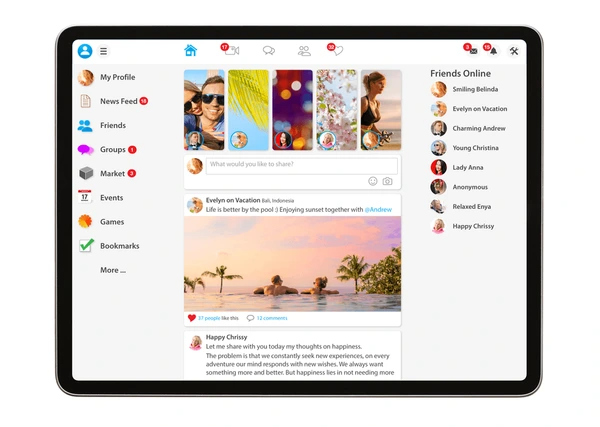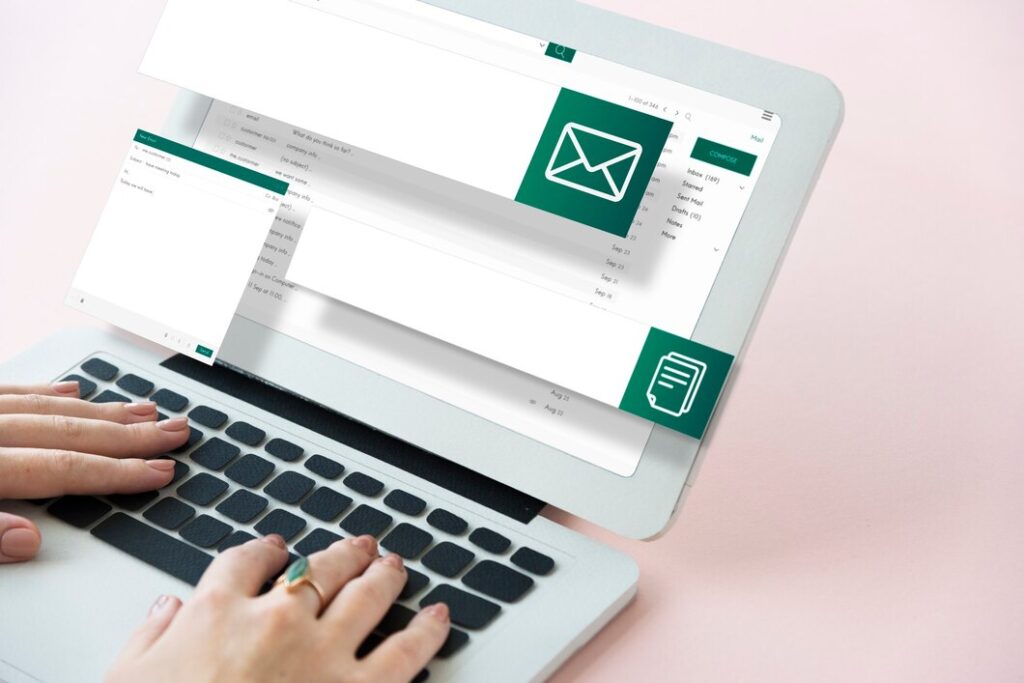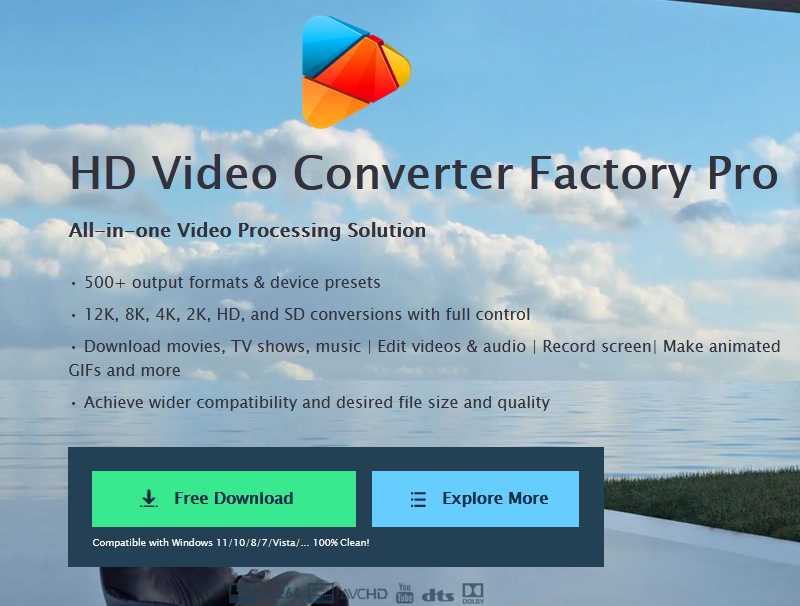Image Credit: Shutterstock
Facebook, the world’s largest social media platform, has become an integral part of our daily lives. However, many users struggle with how to make a post shareable on Facebook, limiting their ability to spread important information or connect with a wider audience. Understanding the process of making posts shareable is crucial for anyone looking to expand their reach on this popular social network.
This guide will walk readers through the steps to make a post shareable on Facebook, covering both new and existing posts. It will explore Facebook’s privacy settings, provide a detailed step-by-step guide for creating shareable content, and explain how to adjust the visibility of previously published posts. By the end of this article, users will have the knowledge to effectively share their thoughts, photos, and videos with a broader Facebook community.
Understanding Facebook Post Privacy Settings
Facebook’s privacy settings play a crucial role in determining who can see and interact with a user’s posts. To make a post shareable, users need to understand these settings. Here are the steps to navigate Facebook’s privacy options:
- Locate the audience selector: This tool can be found in most places where content is shared on Facebook, including posts, photos, and some profile information.
- Access the audience selector: At the top of the Feed or profile, users can click the text box next to their profile picture to create a new post.
- Choose the audience: Below the user’s name, they can click the audience selector (e.g., “Friends”) and select the desired audience for their content.
Public vs. Friends Only
The two primary audience options are:
- Public: This setting allows anyone, including people off Facebook, to see the post. It’s ideal for content meant to reach a wider audience.
- Friends: This option restricts the post’s visibility to the user’s Facebook friends. If someone is tagged in the post, it expands to include the tagged person’s friends as well.
Custom Audience Options
For more granular control, Facebook offers custom audience options:
- Only Me: This setting makes the post visible only to the user. It appears in their Feed but not in their friends’ feeds.
- Custom: Users can selectively share content with specific people or hide it from certain individuals. This option also allows sharing with specific friend lists or groups.
- Friends (+ friends of anyone tagged): This expands the audience to include friends of tagged individuals. Users can adjust this setting by clicking the audience selector, selecting “Custom,” and unchecking the “Friends of those tagged” box.
To change the audience of an existing post:
- Find the post on the timeline.
- Click the audience selector next to the post.
- Choose the new desired audience.
It’s important to note that changing the audience for one post doesn’t affect the default setting for future posts. Users can set a default audience in their privacy settings to streamline the process for future sharing.
Step-by-Step Guide to Make a New Post Shareable
Creating the Post
To begin the process of making a new post shareable on Facebook, users need to navigate to their Facebook feed. Once there, they can initiate a new post by clicking or tapping on the “What’s on your mind?” bar located at the top of the screen. This action opens up the post composer, allowing users to enter their desired content.
Selecting Audience
After entering the post content, the next crucial step is to select the appropriate audience for the post. Users can find a small gray box beneath their name, which displays the current privacy setting. This box may show options such as “Public,” “Friends,” “Friends except…,” “Specific friends,” or “Only me,” depending on the user’s default settings.
Also Read:How to see who doesn’t follow you back on Instagram.
To change the audience, users should click or tap on this gray box. A menu will appear, presenting various audience options. For a post to be shareable, users should choose the “Public” option. This setting allows anyone, including people without a Facebook account, to view and share the post.
It’s important to note that selecting “Public” opens up the post to the widest possible audience. If users prefer more limited visibility, they can choose other options like “Friends,” which restricts the post’s viewability and shareability to their Facebook friends list. However, this may limit the post’s potential reach.
Publishing
Once the desired audience has been selected, users should click “Done” to confirm their choice. The final step is to publish the post by clicking or tapping the “Post” button. This action makes the content live on Facebook, visible to the chosen audience.
By following these steps, users can ensure their new posts are set to be shareable, allowing for greater reach and engagement on the platform. It’s crucial to remember that the audience selector will appear on shared posts, enabling users to see and potentially modify who can view their content even after publishing.
How to Make an Existing Post Shareable
Locating the Post
To make an existing post shareable on Facebook, users first need to locate the post they want to modify. Here are the steps to find the desired post:
- Users should navigate to their Facebook profile by clicking on their profile picture in the top right corner of the Facebook homepage.
- They can then scroll down their timeline to find the specific post they wish to make shareable.
- Alternatively, users can utilize the activity log to review and manage their shared content on Facebook, including photos and likes.
Editing Privacy Settings
Once the post has been located, users can adjust its privacy settings to make it shareable. The process differs slightly between the website and mobile app:
For the Facebook website:
- Users should look for the three-dot icon at the top-right corner of the post.
- Clicking on this icon will reveal a drop-down menu. From here, they should select “Edit audience.”
- A new menu will appear with various audience options. To make the post shareable, users should choose “Public.”
- After selecting the desired audience, they can finalize the change by clicking “Done.”
For the Facebook mobile app:
- Users need to tap the three-dot icon located at the top-right of the post.
- From the menu that appears, they should select “Edit privacy.”
- They can then choose the appropriate audience setting, with “Public” being the option that allows for the widest sharing.
- To complete the process, users should tap “Done.”
It’s important to note that users can’t share posts with people who weren’t part of the original audience. For example, a post initially shared with “Friends” can’t be made shareable to the “Public.” Therefore, to ensure maximum shareability, it’s often best to set posts to “Public” from the outset.
By following these steps, users can effectively modify the privacy settings of their existing Facebook posts, making them shareable and potentially increasing their reach on the platform.
Conclusion
Mastering the art of making posts shareable on Facebook has a significant impact on expanding one’s reach and engagement on the platform. By understanding the intricacies of privacy settings and following the step-by-step guides provided, users can effectively share their content with a broader audience. This knowledge empowers individuals to tailor their sharing preferences, whether for new posts or existing ones, to align with their communication goals.
The ability to make posts shareable opens up new avenues to connect with others and spread important information. As users become more adept at navigating Facebook’s sharing features, they can harness the full potential of this social network to amplify their voice. Remember, the key lies in choosing the right audience settings and being mindful of the content’s visibility, ensuring that posts reach the intended viewers while maintaining control over one’s digital footprint.
FAQs
How can I make a Facebook post shareable after I’ve already posted it? To make an existing Facebook post shareable, locate the post you wish to edit, click the three dots icon in the top right corner, and select “Edit Audience” from the dropdown menu. Choose the audience setting to “Public” or another broad category to allow sharing. Confirm the changes by clicking “Done.”
Why am I unable to make my Facebook post shareable? If you find that your Facebook post isn’t shareable, it may be due to your privacy settings being set to a high level, such as ‘Friends Only’ or more restrictive options. These settings prevent others from sharing your content, allowing them only to view it. Adjust these settings to a less restrictive option like ‘Public’ to enable sharing.
What steps should I follow to enable the share button on a Facebook post? To enable the share button on a Facebook post, ensure that the privacy setting of the post is set to ‘Public.’ When creating a new post, you can select this option from the dropdown menu under your name before posting. If the post is already published, you can edit the privacy settings by selecting the post, clicking the three dots for more options, and changing the audience to ‘Public.’
How can I make a Facebook post shareable in the future? To ensure your Facebook posts are shareable in the future, start by selecting ‘Public’ as the audience from the dropdown menu when creating a new post. This setting allows anyone to view and share your post. Always check the audience setting before publishing to ensure it is set to allow the widest possible sharing.
Also Read:How to see who doesn’t follow you back on Instagram.