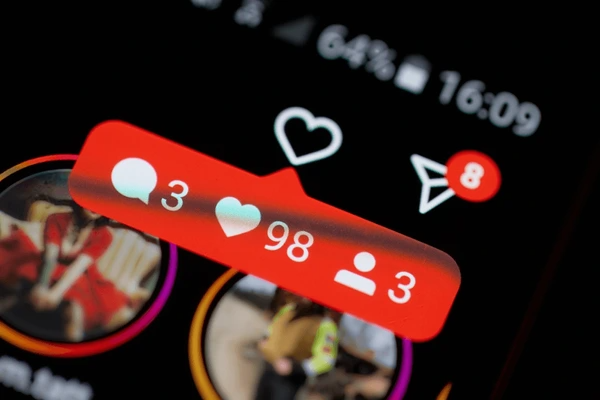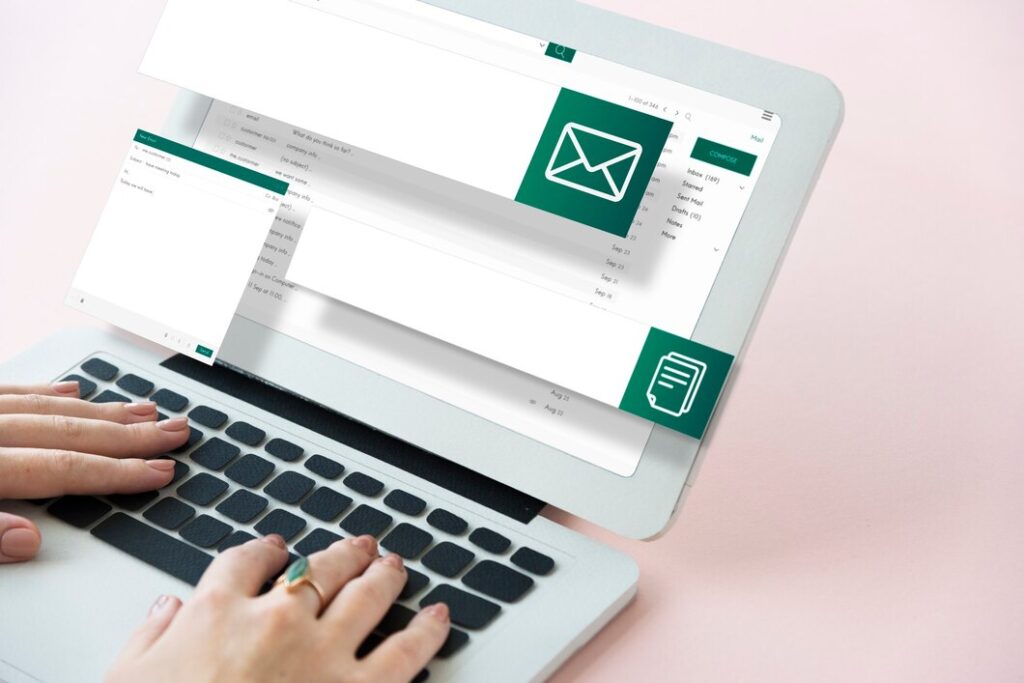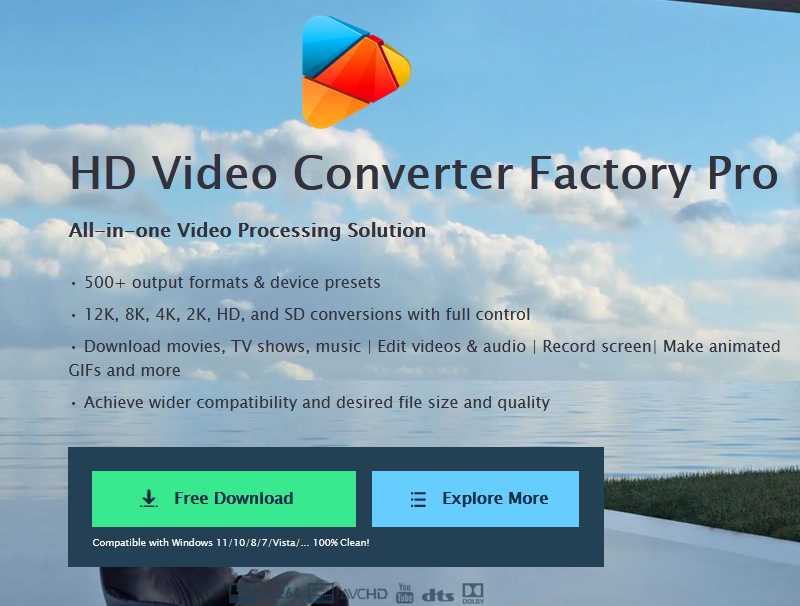Image Credit: Shutterstock
In today’s digital age, social media privacy has become a growing concern for many users. Instagram, one of the most popular platforms, offers various features to help users manage their online presence. Many individuals are seeking ways how to hide following list on Instagram, whether to maintain a sense of privacy or to curate their online image. This guide aims to address this common query and provide a comprehensive solution.
Understanding how to hide your following list on Instagram can significantly enhance your control over your profile’s visibility. This article will walk you through the process of adjusting your Instagram privacy settings, making your account private, and effectively managing your follower list. By following these steps, users can gain more control over who sees their connections and activity on the platform, allowing for a more personalized and secure Instagram experience.
Understanding Instagram’s Privacy Settings
Instagram’s privacy settings play a crucial role in managing one’s online presence. To navigate these settings effectively, users should follow these steps:
- Familiarize themselves with the default visibility settings.
- Understand the differences between private and public accounts.
- Recognize the limitations of hiding their following list.
Default Visibility
By default, Instagram sets all profiles to public. This means that anyone can view the photos, posts, and profile information of a user. Public posts can appear in searches, whether someone is exploring a specific hashtag or location. They can also show up in the ‘Explore’ tab, making them visible to a wider audience.
Private vs Public Accounts
Users have the option to change their account settings from public to private. To do this, they can follow these steps:
- Go to their profile by tapping the profile icon.
- Access the settings menu.
- Turn on the Private Account setting.
When an account is set to private, only approved followers can see the user’s profile and posts. Private posts won’t appear in the Photos tab of Search and Explore, or on hashtag or location pages. This gives users more control over who can view their content.
It’s important to note that even with a private account, certain information remains visible to everyone. This includes the profile picture and biography. Additionally, private posts shared to other social networks may be visible to the public, depending on the privacy settings of those platforms.
Limitations of Hiding Following List
While making an account private offers more control, it’s crucial to understand its limitations:
- Users can’t hide the number of accounts they follow or their follower count.
- The following and followers lists remain visible on an Instagram profile for anyone who visits it, even on a private account.
- When the account is private, others can see that the user follows accounts, but not the specific list of following or followers.
Also Read:How to see who doesn’t follow you back on Instagram.
For those seeking additional privacy, they can take these steps:
- Remove unwanted followers from their follower list.
- Block specific individuals to prevent them from seeing posts.
- Approve or ignore follow requests, which appear in the Activity section.
By understanding these privacy settings and their limitations, users can better manage their Instagram presence and control who sees their content.
Making Your Instagram Account Private
To hide their following list on Instagram, users can make their account private. This process involves several steps and has specific implications for follower visibility.
Accessing Privacy Settings
To begin, users need to access their privacy settings. Here’s how:
- Open the Instagram app and tap on the profile picture in the bottom right corner.
- Tap the three horizontal lines in the top right corner to open the menu.
- Scroll down and select “Settings.”
- Under the “Privacy” section, find and tap on “Account Privacy.”
Enabling Private Account
Once in the Account Privacy section, users can enable the private account option:
- Look for the “Private Account” toggle switch.
- Tap the switch to turn it on.
- A confirmation message will appear. Tap “Switch to Private” to confirm the change.
It’s important to note that users under 16 will have their accounts set to private by default when signing up. For users over 16, the account is public by default but can be changed to private at any time.
Impact on Follower Visibility
Making an account private has several effects on follower visibility:
- Only approved followers can see the user’s posts, stories, reels, and videos.
- New followers will need to send a follow request, which the user must approve.
- The user’s followers list will be hidden from non-followers.
- Existing followers will still be able to see the accounts the user follows and their followers.
Users should be aware that while a private account offers more control, it also has some limitations:
- The profile picture and bio remain visible to everyone.
- Posts shared to other social networks may still be visible, depending on those platforms’ settings.
- The account’s reach and engagement may be limited compared to a public profile.
- Participation in public events like Instagram Live with other handles may require temporarily switching back to a public account.
By following these steps and understanding the implications, users can effectively hide their following list and gain more control over their Instagram privacy.
Managing Your Follower List
Removing Unwanted Followers
To manage their follower list effectively, users with private accounts can take steps to remove unwanted followers. Here’s how:
- Go to the profile by clicking the profile picture on the left.
- Click “Followers” at the top of the page.
- Find the follower to be removed and click “Remove” next to their name.
- Confirm the action by clicking “Remove” again.
It’s important to note that when someone is removed from the follower list, they are not notified of this action.
Blocking Users
For more serious cases, blocking users is an option. This action has several consequences:
- The blocked person can’t see the user’s posts, Stories, or profile.
- They can’t search for the user on Instagram.
- Their likes and comments are removed from the user’s content.
- They can’t tag or mention the user in comments or posts.
To block someone:
- Go to their profile.
- Tap the three dots (iPhone) or (Android) in the top right.
- Select “Block” and confirm.
Blocking is not limited to a single account. Users can block multiple accounts belonging to the same person, including any new accounts they may create.
Using the Restrict Feature
For a less drastic approach, Instagram offers a “Restrict” feature. When someone is restricted:
- Their new comments are only visible to them.
- The user doesn’t receive notifications for their comments.
- The restricted person can’t see when the user is online or if their messages have been read.
To restrict someone:
- Go to Settings > Privacy > Restricted Accounts.
- Search for the account to restrict.
- Tap “Restrict” next to their username.
This feature allows users to limit interactions without completely blocking or removing followers. It’s particularly useful for managing problematic users while maintaining a level of privacy and control over one’s Instagram experience.
Conclusion
Managing Instagram privacy has a significant influence on users’ online presence and personal comfort. The steps outlined in this guide provide a comprehensive approach to hide one’s following list, adjust privacy settings, and control follower visibility. By making an account private, removing unwanted followers, and using features like blocking or restricting, users can tailor their Instagram experience to their preferences.
Ultimately, finding the right balance between privacy and engagement on Instagram is a personal choice. The platform offers various tools to help users protect their information while still enjoying social interactions. As social media continues to evolve, staying informed about these privacy features enables users to make informed decisions about their online visibility and maintain control over their digital footprint.
FAQs
1. How can I prevent my friends from seeing my following list on Instagram?
To hide your following list from friends on Instagram, you should set your profile to private. Here’s how you can do it:
- Tap the profile icon in the bottom-right corner of the Instagram app.
- Tap the three horizontal lines in the top-right corner and go to Settings.
- Select Privacy and enable the “Private Account” option. This change will restrict the visibility of your posts, stories, and following list to only those who already follow you.
2. How can I make my following list private on Instagram?
To make your following list private on Instagram, you need to change your account settings to private. This can be done by navigating to your profile, selecting the three lines at the top right corner, going into “Settings,” and then toggling the “Private Account” option.
3. How can I hide the number of people I follow and my followers on Instagram?
You can hide the number of followers and following by setting your Instagram profile to private. This setting ensures that your profile, posts, stories, followers list, and following list are visible only to followers you have approved. To enable this, go to your profile settings, select “Settings,” and then switch the “Private Account” toggle to the on position.
4. How do I conceal my followers on my Instagram feed?
To hide your Instagram posts from certain followers, you can use several methods:
- Share your story with a Close Friends list on mobile.
- Temporarily mute followers on mobile.
- Set your account to private on either desktop or mobile.
- Block specific users on Instagram on desktop or mobile.
Also Read:How to see who doesn’t follow you back on Instagram.