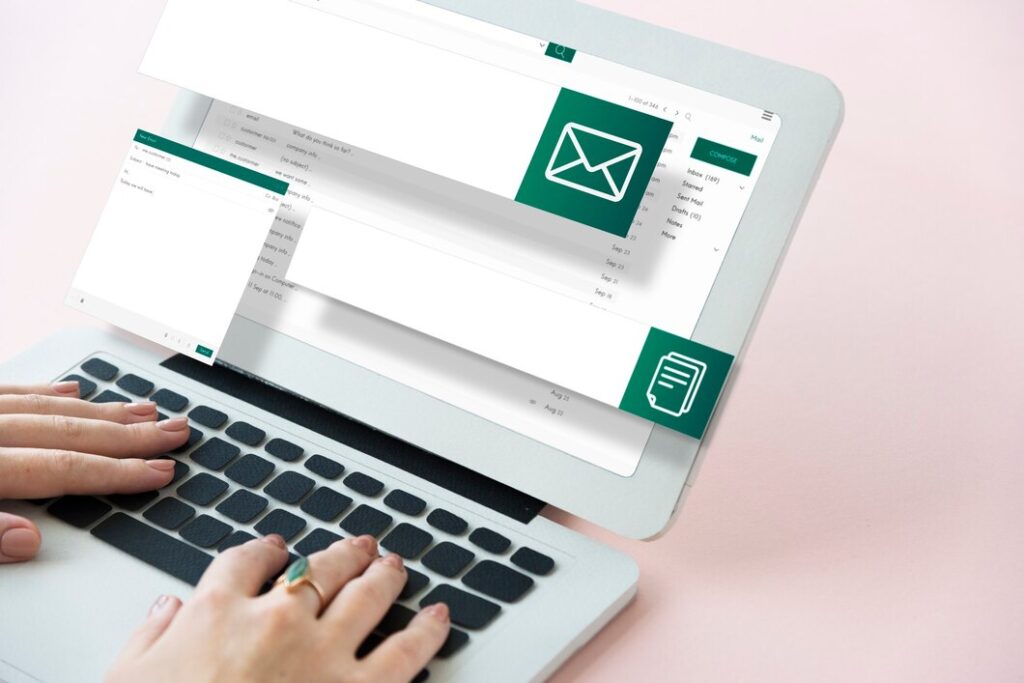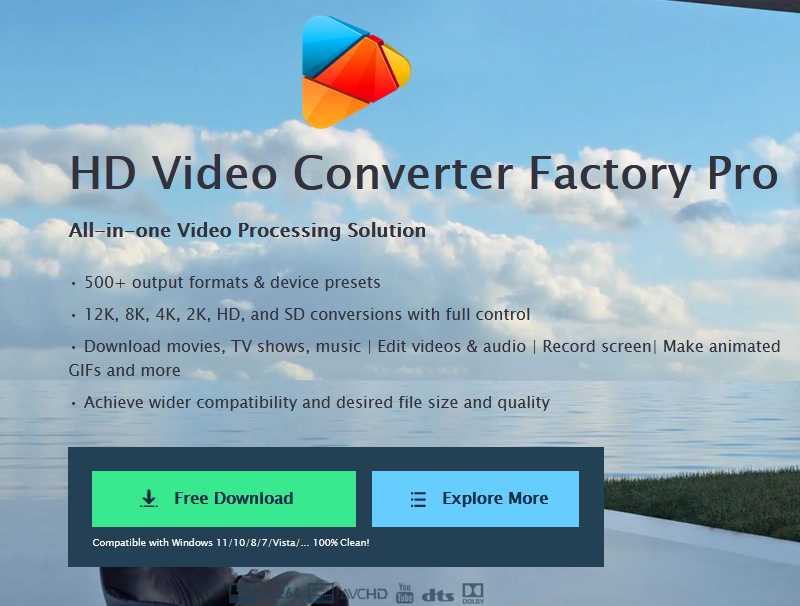Water in your device’s charging port can be a real headache. It’s not just an inconvenience; it can lead to serious damage if not addressed quickly. how to get water out of charging port is a common problem many smartphone users face, whether from accidental spills, rain, or other moisture exposure. This guide will walk you through the steps to safely remove water from your charging port and get your device back to normal.
This article will cover everything you need to know to dry your charging port effectively. We’ll start by explaining why it’s crucial to turn off your device and remove any accessories. Then, we’ll dive into various methods to dry the charging port, including using compressed air and silica gel packets. Lastly, we’ll discuss how to test your device after drying and what to do if you’re still having issues. By the end, you’ll have the know-how to handle this situation with confidence.
Turn Off Your Device and Remove Accessories
Safety precautions
When water enters a device’s charging port, it’s crucial to act quickly and safely. The first step is to power off the device immediately. This helps prevent potential short circuits and further damage to internal components. Users should resist the urge to test if the device still works, as pressing buttons or the screen could push liquid deeper into the device.
Removing SIM card and other components
After powering down, users should remove all accessories, including cases, covers, and headsets. If possible, they should also take out the SIM card, memory cards, and battery (for devices with removable batteries). These components should be carefully dried with a soft, lint-free cloth. Removing these parts allows for better air circulation and more effective drying of the device.
It’s important to note that users should avoid using heat sources like hair dryers, heat lamps, or direct sunlight to dry the device, as these can cause overheating and additional damage. Instead, gently tapping the device with the charging port facing down can help release water droplets. For thorough drying, placing the device in a dry, warm environment or in front of a fan is recommended.
Dry the Charging Port
Gentle shaking method
To begin the drying process, users should hold their device with the charging port facing downward and gently tap it against their hand for about 30 seconds. This action helps release water droplets from the charging port and draws moisture closer to the opening for easier removal.
Using a lint-free cloth
After shaking, users can carefully dab the charging port with a lint-free cloth or a cotton swab to absorb as much moisture as possible. It’s crucial to avoid using regular cotton swabs, as they may leave fibers in the port. If a cotton swab is used, ensure it doesn’t have loose fibers.
Air drying techniques
For effective air drying, users have several options:
- Natural air drying: Place the device in a dry, warm area with good airflow for 24-48 hours.
- Compressed air: Use short 1-2 second bursts of compressed air from different angles to blow out remaining moisture.
- Hair dryer: On the lowest heat setting, use a hair dryer at a safe distance from the port to aid in evaporation.
It’s important to note that using rice is not recommended, as it may introduce particles into the device and cause further damage.
Test and Troubleshoot
When to turn on your device
After thoroughly drying the device, users should wait at least 24-48 hours before attempting to turn it on. This waiting period allows for any remaining moisture to evaporate. It’s crucial not to rush this process, as powering on a device that still contains moisture can cause further damage.
Signs of water damage
Users can check for water damage by examining the Liquid Damage Indicator (LDI) strip, typically located near the SIM card slot. For Samsung and iPhone users, this strip is found on the SIM/SD card slot. A red or maroon LDI indicates water damage. Other signs include:
- Blurry photos or videos
- Muffled or distorted audio
- Moisture or misting beneath the screen
- Inability to charge
- Corrosion or discoloration of ports
- Warping at phone edges or buttons
- Dark display
Professional help
If the device doesn’t turn on or shows persistent signs of water damage, seeking professional help is advisable. Repair shops have the expertise and tools to assess and fix water-damaged phones. They can disassemble the device, clean internal components, and replace damaged parts if necessary. It’s important to be honest about the water exposure when seeking repairs, as this helps technicians provide the most effective solution.
Conclusion
Water damage to a device’s charging port can be a tricky problem, but with the right approach, it’s often solvable. This guide has walked you through the key steps to get water out of your charging port safely. By turning off your device, removing accessories, and using various drying methods, you can increase your chances of saving your device from water damage.
Remember, patience is key when dealing with water-damaged devices. Rushing to turn on your device or skipping important steps can lead to more harm than good. If you’re unsure or if your device shows ongoing signs of water damage, it’s always best to seek help from a professional. They have the tools and know-how to tackle more serious water damage issues and can help get your device back in working order.
FAQs
1. What is the best way to remove water from a charging port?
Water typically evaporates from a charging port within 1 to 2 hours. If the liquid is anything other than fresh water, rinse the port with fresh water and then dry it thoroughly using a soft, dry cloth.
2. How can I eliminate liquid from my charging port?
To remove liquid from your iPhone’s charging port, gently tap the phone against your hand with the connector pointing downwards to expel excess liquid. Then, leave your iPhone in a dry area with good airflow. After waiting for at least 30 minutes, you can attempt to charge it or connect accessories.
3. What should I do if there is moisture in my charging port?
If an error message indicates moisture in the USB port, stop charging and unplug the device. Wipe the port with a dry cloth or gently shake the device several times with the port facing downward to remove any trapped moisture.
4. How much time does it usually take for a charging port to dry completely?
The drying time for a charging port can vary widely based on the amount of water, environmental conditions, and drying method used. It generally takes from several hours up to a day or more for the port to fully dry.