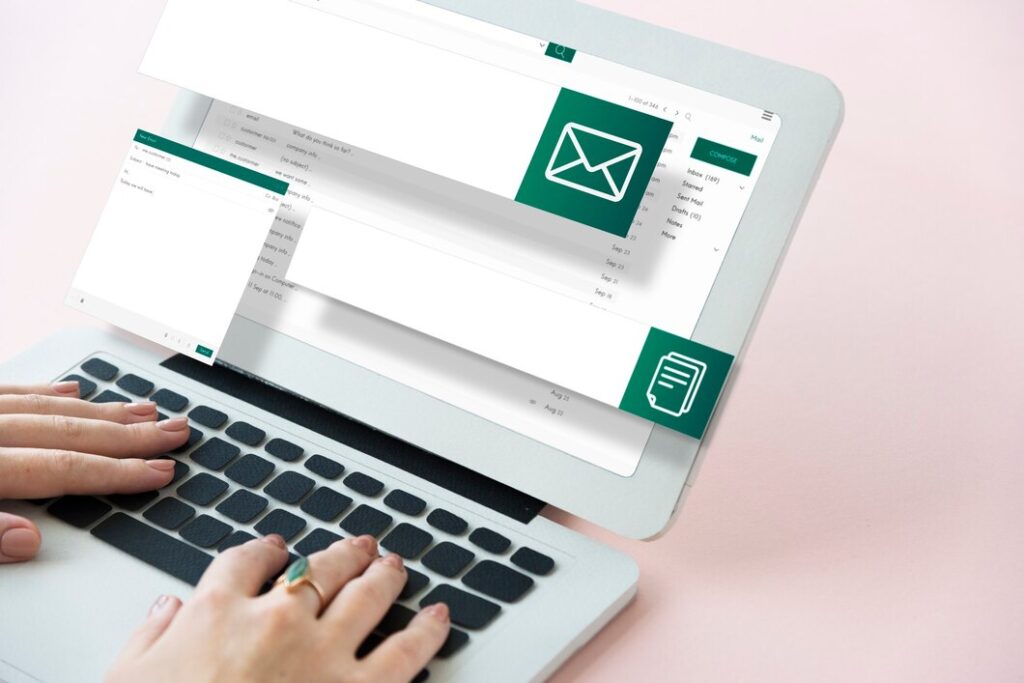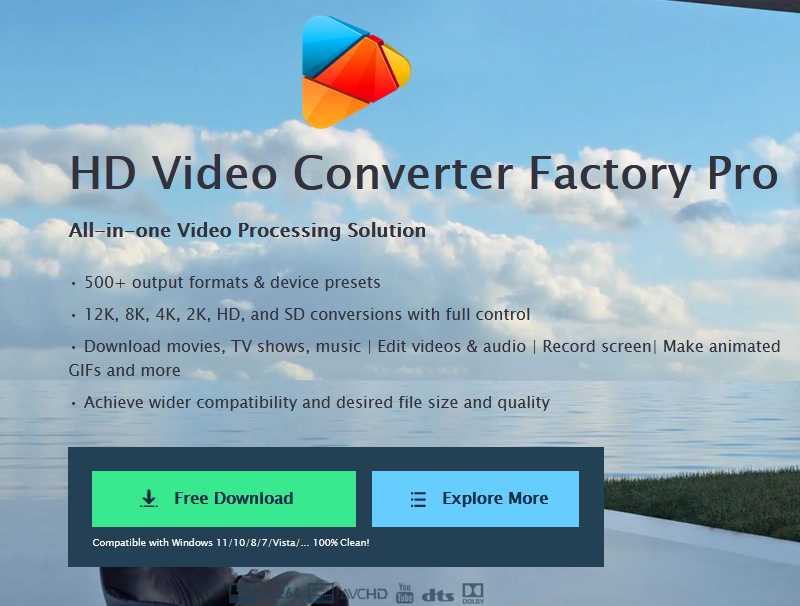Losing an Apple Watch can be a frustrating experience, especially when it’s out of power. Many users find themselves wondering how to find Apple Watch if dead, as the device’s location features typically rely on an active battery. This common issue has led to the development of various methods to locate and recover a powered-down Apple Watch.
Find My iPhone and the broader Find My network have become essential tools to locate Apple devices, including a dead Apple Watch. Users can leverage their Apple ID and the Find My app to pinpoint their watch’s last known location on a map. This guide will explore steps to prepare an Apple Watch for potential loss, use the Find My service to locate a dead device, and provide additional strategies to recover a lost Apple Watch. By following these methods, users can increase their chances of finding their valuable wearable technology.
Table of Contents
TogglePreparing Your Apple Watch for Potential Loss
Enable Find My on Your Apple Watch
To locate an Apple Watch if it’s lost or stolen, users should enable Find My. This feature is automatically set up when Find My iPhone is turned on for the paired iPhone. To ensure the watch can be found even when powered off or disconnected, users should activate the Find My network. They can do this by opening the Settings app on their Apple Watch, tapping their name, scrolling to their watch, and turning on “Find My network.”
Set Up a Passcode
Setting up a passcode adds an extra layer of security. Users can enable the Erase Data feature, which erases the watch’s data after 10 incorrect passcode attempts. If a passcode is forgotten, users can reset their Apple Watch by unpairing it from their iPhone or resetting it directly. For managed iPhones, Apple Watch respects the passcode restrictions set on the iPhone.
Keep Your Watch’s Software Updated
Regular software updates are crucial for optimal performance and security. To update, users should ensure their Apple Watch is at least 50% charged and connected to Wi-Fi. Updates can be installed through the Apple Watch app on the iPhone or directly on the watch if it runs watchOS 6 or later. If update issues occur, users can try deleting the update file and attempting the update again.
Also Read:How to Get 1k Followers on TikTok in 5 Minutes: Proven Tips
Using Find My to Locate Your Dead Apple Watch
To locate a dead Apple Watch, users can leverage the Find My service. This feature helps pinpoint the device’s last known location and offers additional options to protect the watch’s data.
Access Find My on Another Device
Users can sign in to iCloud.com or use the Find My app on another Apple device to locate their watch on a map. It’s important to note that accessing Find My from a device not paired with the Apple Watch may provide more accurate information.
Check Last Known Location
The Find My service displays the watch’s approximate location, including the last time it connected to Wi-Fi or cellular networks, and its battery level. If the watch can’t be located, users can turn on “Notify When Found” to receive a notification once it’s detected.
Activate Lost Mode
If the watch remains missing, users can enable Lost Mode. This locks the watch with a passcode, displays a custom message with contact information, and suspends Apple Pay functionality. Lost Mode helps protect personal information and increases the chances of recovery.
Additional Steps to Recover Your Apple Watch
Contact Local Authorities
If the Apple Watch remains missing, users should report it to local law enforcement. They may request the device’s serial number, which can be found through the user’s Apple ID account. This step is crucial for official documentation and potential recovery.
Check with Apple Support
Users can contact Apple Support for guidance. While Apple doesn’t directly handle lost or stolen goods, they can provide information on using Find My and securing the device. For cellular-enabled watches, contacting the carrier to blacklist the device is advisable.
Retrace Your Steps
On Apple Watch SE, Series 6, or later models, users can use the Backtrack feature in the Compass app. This function helps retrace steps in unfamiliar outdoor settings. To use Backtrack, open the Compass app, tap the footprint icon, and select “Start” to record the route.
Conclusion
Locating a dead Apple Watch can be challenging, but with the right approach, it’s possible to find your device and protect your data. By taking proactive steps like enabling Find My, setting up a passcode, and keeping your watch’s software up to date, you boost your chances of recovery. The Find My service is a powerful tool to pinpoint your watch’s last known location and activate Lost Mode if needed.
If these methods don’t work, don’t lose hope. Reaching out to local authorities, getting in touch with Apple Support, and retracing your steps can help in your search. Remember, your Apple Watch is more than just a device; it’s a valuable piece of technology that holds important information. By following these steps and staying persistent, you increase your odds of reuniting with your Apple Watch, even when it’s out of power.
Also Read:How to Get 1k Followers on TikTok in 5 Minutes: Proven Tips
FAQs
1. Does the Apple Watch continue to track steps when the battery is dead?
No, it does not continue to track steps or record any health data once the battery is dead. You can manually add steps to the Health app if needed.
2. Is it possible to locate an Apple Watch if it has no battery power?
Locating an Apple Watch when it is dead is not possible as it needs to be powered on and connected to Find My to track its location. However, you can set it to Lost Mode via Find My when it’s dead, which will lock the device and display your contact information if someone powers it on.
3. What should I do if I lose my Apple Watch?
If you lose your Apple Watch, you can use the Find My app to locate and secure it. Ensure that Find My is activated on your paired iPhone, as this also enables it on your Apple Watch. This feature helps in finding your watch if it is lost or stolen.
4. How can I turn on my Apple Watch after the battery dies?
To turn your Apple Watch back on after its battery has died, press and hold both the side button and the Digital Crown simultaneously for at least 10 seconds, or until you see the Apple logo.