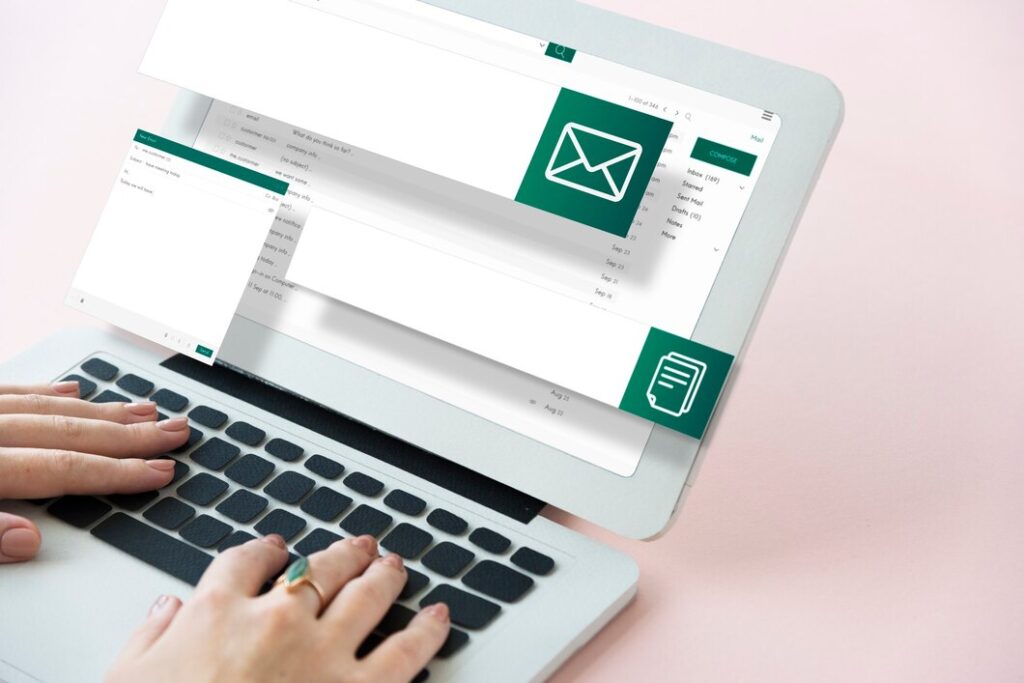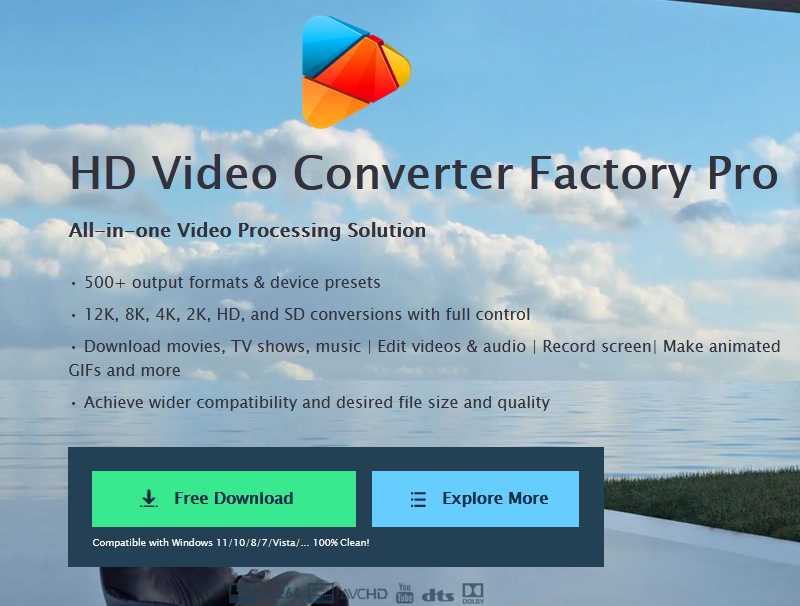Image Credit: Shutterstock
In today’s digital age, the ability to manage how we present ourselves over the phone has become increasingly important. Many iPhone users find themselves wondering how to change caller ID on iPhone, a feature that can be crucial for privacy, professional communication, or simply personal preference. This simple yet impactful modification can significantly alter how others perceive incoming calls from your device.
This article aims to shed light on the process of changing caller ID on iPhone. It will explore the concept of caller ID and its functionality on iPhones, guiding readers through the steps to modify this setting. Additionally, it will discuss various methods to change caller ID, focusing on the built-in iPhone settings. By the end, readers will have a clear understanding of how to customize their caller ID, enhancing their control over their phone identity.
Table of Contents
ToggleUnderstanding Caller ID on iPhone
What is Caller ID?
Caller ID is a feature that displays the phone number or name of the person calling on the recipient’s device. On iPhones, this information appears on the screen when receiving a call. However, the display can vary, sometimes showing “Unknown” or “No Caller ID” for the same number. This variation may occur due to different carrier networks or caller ID settings.
Default Caller ID settings on iPhone
By default, iPhones have the “Show My Caller ID” option enabled. Users can find this setting by going to Settings > Phone > Show My Caller ID. For dual SIM iPhones, this option is available for both primary and secondary SIM cards. When enabled, the caller’s information is visible to the recipient. If disabled, the caller’s identity remains hidden.
Importance of customizing Caller ID
Customizing caller ID has several benefits:
- Privacy: Users can control what information is shared when making calls.
- Professional communication: It allows individuals to display their name or business information.
- Personal preference: Users can choose how they want to be identified by others.
To customize caller ID beyond the default settings, users may need to use carrier-specific apps like AT&T or T-Mobile. These apps allow for more detailed changes to caller ID information.
ALSO READ: How to tell your crush you like them
Changing Caller ID Through iPhone Settings
Accessing Phone settings
To change the caller ID on an iPhone, users need to access the Phone settings. This can be done by opening the Settings app and scrolling down to find the “Phone” option. Tapping on “Phone” will open a menu with various call-related settings.
Locating Show My Caller ID option
Within the Phone settings, users should look for the “Show My Caller ID” option. This setting is typically found under the “Calls” section. For dual SIM iPhones, there may be separate options for primary and secondary SIM cards.
Toggling Caller ID on/off
To toggle the caller ID, users can simply tap the switch next to “Show My Caller ID.” When the switch is on, the caller’s information will be visible to recipients. Turning it off will hide the caller ID, causing the recipient’s phone to display “Unknown” or “No Caller ID.”
Limitations of this method
It’s important to note that not all carriers allow users to turn off caller ID. In such cases, this option may not be visible in the iPhone settings. Additionally, even with caller ID turned off, FaceTime calls will still show the caller’s number. Users should also be aware that many people ignore or block calls from unknown numbers, which may affect the likelihood of their calls being answered.
Conclusion
The process of changing caller ID on iPhone offers users greater control over their phone identity and has an impact on privacy and communication. By adjusting the “Show My Caller ID” setting or using carrier-specific apps, iPhone owners can customize how they appear to call recipients. This flexibility allows for better management of personal and professional communications, enabling users to decide when to share their information and when to keep it private.
While changing caller ID is straightforward for many users, it’s crucial to keep in mind the potential limitations and consequences. Some carriers may restrict this feature, and turning off caller ID might lead to calls being ignored or blocked. To make the most of this feature, users should weigh their needs for privacy against the importance of being reachable. In the end, the ability to change caller ID on iPhone gives users a valuable tool to tailor their phone experience to their specific needs and preferences.
ALSO READ: How to tell your crush you like them
FAQs
Q: How can I modify the name displayed on my caller ID?
A: To change the name that others see on their caller ID when you call them, you need to contact your mobile service provider. This can usually be done through their mobile app or website. Remember, the carrier is responsible for managing Caller ID names.
Q: What happens when I disable caller ID?
A: Turning off your caller ID means that when you make a call, the recipient will not see your name or phone number. Instead, their phone will display “Unknown” or “Private Number.”
Q: How can I select a different phone number to appear on my caller ID?
A: To choose a different number for your caller ID, open the Google Voice app, go to Settings, and under “Outbound caller ID,” select the phone number you wish to use for making calls and sending messages.
Q: What steps do I follow to adjust my iPhone’s outgoing call settings?
A: To change your outgoing call settings on an iPhone, navigate to Settings > Phone. Here you can enable “Show My Caller ID” (for GSM phones), which will display your phone number in “My Number.” Note that for FaceTime calls, your phone number will be shown even if caller ID is disabled.