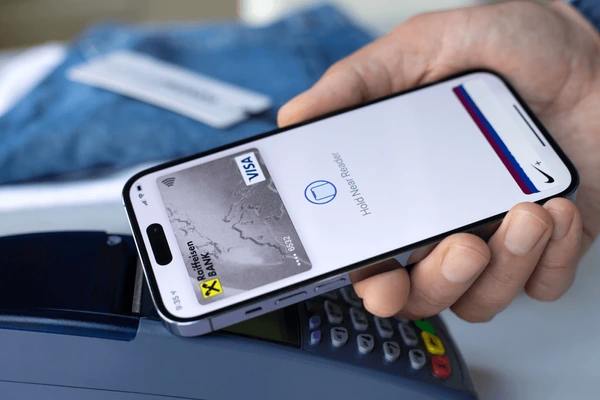Image Credit: Shutterstock
Apple Pay is a convenient mobile payment solution that allows users to make transactions using their iPhone, iPad, Apple Watch, or Mac. Adding money to your Apple Pay account is straightforward and can enhance your purchasing experience. Here’s how to add money to apple pay.
Step-by-Step Guide to Adding Money to Apple Pay
Step 1: Set Up Apple Pay
Before you can add money, ensure that you have Apple Pay set up:
- Open Wallet App: On your iPhone, find and open the Wallet app.
- Add a Card: Tap the “+” icon to add a debit or credit card if you haven’t already done so. Follow the prompts to complete the setup.
Also Read: How to Stop Discord from Opening on Startup
Step 2: Add Money to Apple Cash
If you want to add money to Apple Pay, you’ll be adding it to your Apple Cash balance. Here’s how:
- Open Wallet App: Launch the Wallet app on your iPhone.
- Select Apple Cash: Tap on your Apple Cash card.
- Tap on “Add Money”: Select the “Add Money” option.
- Enter Amount: Specify the amount you want to add (the minimum is usually $10).
- Select a Funding Source: Choose the card or bank account from which you want to transfer the funds.
- Confirm Transaction: Tap “Add” and confirm the transaction using Face ID, Touch ID, or your passcode.
Step 3: Verify Your Balance
After adding money, you can verify your Apple Cash balance:
- Open Wallet App: Return to the Wallet app.
- View Balance: Your Apple Cash card will display the current balance at the top.
Alternative Methods to Add Money
Transfer from a Bank Account
If you have a bank account linked to your Apple Pay, you can transfer funds directly:
- Open Wallet App: Launch the Wallet app.
- Select Apple Cash: Tap on the Apple Cash card.
- Tap on “Transfer to Bank”: Choose this option to transfer your balance to a linked bank account.
- Follow Prompts: Enter the amount and follow the prompts to complete the transfer.
Receiving Money via Apple Cash
You can also receive money from friends and family using Apple Cash:
- Ask for Payment: Request money from someone who has Apple Pay.
- Receive Notification: Once they send it, you’ll receive a notification. Accept the payment, and it will be added to your Apple Cash balance.
Tips for Using Apple Pay
- Check Compatibility: Ensure that your bank or card issuer supports Apple Pay.
- Use Security Features: Enable Face ID or Touch ID for added security when making transactions.
- Keep Updated: Regularly check for updates to the Wallet app to access new features.
Also Read: How to Stop Discord from Opening on Startup
Conclusion
Adding money to Apple Pay through Apple Cash is a simple process that enhances your payment experience. By following the steps outlined above, you can easily fund your account and enjoy the convenience of mobile payments. Whether you’re shopping online, in stores, or sending money to friends, Apple Pay streamlines the transaction process.
FAQs
1. Can I add money to Apple Pay without an Apple Cash account?
No, you must have an Apple Cash account set up to add money to Apple Pay.
2. What payment methods can I use to add money?
You can use a debit or credit card linked to your Apple Pay account.
3. Is there a fee for adding money to Apple Cash?
Typically, there’s no fee for adding money using a debit card, but there may be a fee if you use a credit card.
4. How long does it take for the money to appear in my Apple Cash?
Funds typically appear immediately after the transaction is confirmed.
5. Can I use Apple Cash internationally?
Apple Cash is primarily available in the U.S., and international transactions may not be supported.