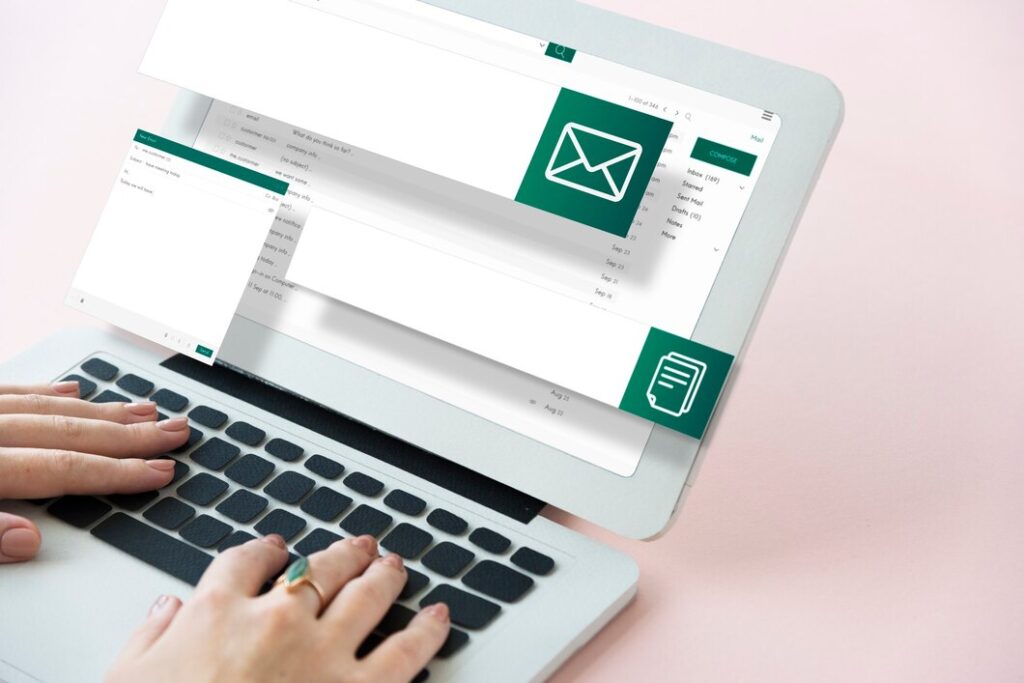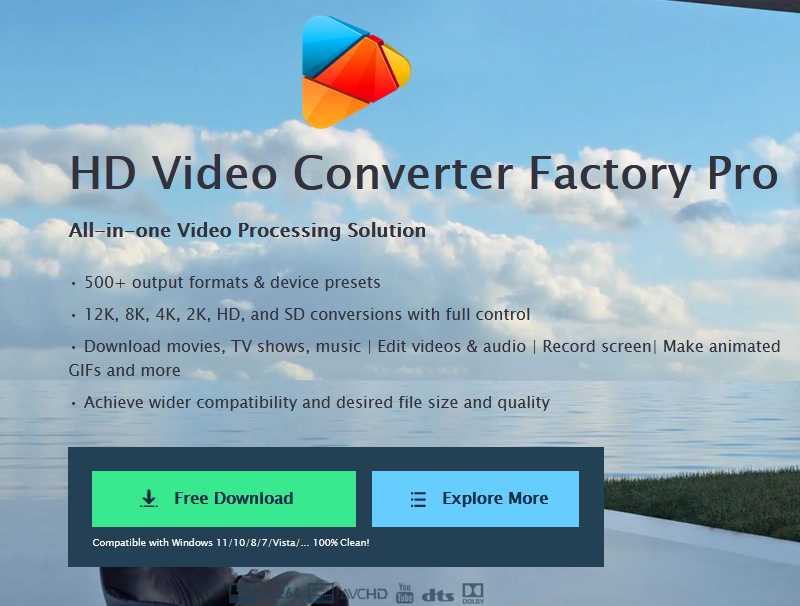Image Credit: Shutterstock
Roblox has become a global phenomenon, captivating millions of players with its diverse array of user-created games. For students eager to enjoy Roblox on their school Chromebooks, the challenge often lies in navigating restrictions imposed by educational institutions. This guide aims to shed light on how to play Roblox on school Chromebooks, offering solutions that respect school policies while allowing students to access this popular gaming platform.
Also Read: How to ask a girl to be your girlfriend
This comprehensive guide explores various methods to access Roblox on school Chromebooks. It covers browser-based solutions that don’t require downloads, as well as techniques to unblock Roblox using developer mode. The article also discusses third-party sites that offer unblocked access and provides insights on downloading Roblox when possible. By the end, readers will have a clear understanding of their options to play Roblox on school-issued devices, keeping in mind the importance of adhering to school rules and being aware of potential in-game purchases.
Using Browser-Based Solutions
Now.gg Method
Now.gg offers a straightforward way to play Roblox on school Chromebooks without downloading. This mobile cloud gaming platform allows users to access Roblox directly through a web browser. To get started:
- Visit the Roblox app page on now.gg
- Click “Play in Browser”
- Wait for the game to load
- Log in to your Roblox account
Now.gg provides high-performance gameplay by streaming from their servers, making it ideal for Chromebooks. However, some schools may block access to now.gg or related websites.
Proxy Server Method
If now.gg is blocked, using a proxy server can be an alternative solution. Proxy servers function similarly to VPNs but without data encryption. To use this method:
- Find a proxy server website
- Enter https://www.roblox.com/ or the now.gg link into the proxy site’s URL field
- Access Roblox through the proxy
Chrome has a built-in proxy server, but schools often block access to it. If one proxy doesn’t work, try another until you find one that allows access to Roblox or now.gg.
Downloading Roblox on School Chromebook
Downloading Roblox on a school Chromebook can be challenging due to restrictions, but there are methods to overcome these obstacles. It’s important to note that Roblox now supports Chrome OS, making it possible to play on Chromebooks.
VPN Method
Using a Virtual Private Network (VPN) can help bypass school firewalls and allow students to download Roblox. A VPN also provides increased security and protection while using the school Chromebook. When choosing a VPN, students should explore various options and ensure their school hasn’t blocked access to their preferred VPN. Some notable options include NordVPN, Windscribe, and ExpressVPN.
Third-Party App Stores
Another approach is to use third-party app stores that may not be blocked on the school network. One such option is APKPure. To use this method:
- Visit https://apkpure.com/
- Search for Roblox in the Games section
- Download the APK file
If APKPure is inaccessible on the school Chromebook, students might consider using this method in conjunction with a VPN. Alternatively, they can download the APKPure app from the Google Play Store, which allows them to keep their Roblox files up to date.
It’s crucial to remember that school-issued Chromebooks may not have pre-existing support for the Google Play Store. In such cases, additional steps and third-party programs might be necessary to install Roblox successfully.
Conclusion
Playing Roblox on school Chromebooks presents both challenges and opportunities. This guide has explored various methods to access the popular gaming platform, ranging from browser-based solutions to downloading techniques. While these approaches offer potential ways to enjoy Roblox, it’s crucial to remember the importance of following school rules and being aware of any restrictions in place.
Ultimately, the decision to play Roblox on a school Chromebook rests with the individual student. It’s essential to weigh the desire to play against the potential consequences of bypassing school policies. Students should also keep in mind the possible impact on their studies and consider reserving gameplay for personal devices or free time outside of school hours. By making informed choices, students can find a balance between their gaming interests and academic responsibilities.
Also Read: How to ask a girl to be your girlfriend
FAQs
1. How can I access Roblox on a school Chromebook?
You can play Roblox directly in your browser by visiting https://now.gg/play/roblox-corporation/5349/roblox. To bypass your school’s network restrictions, consider using a VPN or proxy server. Alternatively, downloading Roblox from a third-party website like https://apkpure.com/ might be possible if it’s not blocked by your school.
2. What are the steps to play Roblox on a school Chromebook in May 2024?
First, activate a VPN on your Chromebook and connect to a server located in the US. Then, navigate to now.gg and select “Play in browser” for Roblox. After a brief loading period, sign into your Roblox account to start playing.
3. How do I play games on a school Chromebook?
To find and download games on your school Chromebook, open the Launcher from the corner of your screen. Use the search bar at the top to look up a specific game title or keyword. If the game is already installed, simply select it from the list to begin playing.
4. Why am I unable to play Roblox on my Chromebook?
To use Roblox on your Chromebook, ensure that your Chrome OS is current and that the Google Play Store is enabled in your device settings, since Roblox on Chromebook operates via the Android mobile app. Note that the Roblox app is incompatible with Bluetooth mice and other Bluetooth pointing devices.