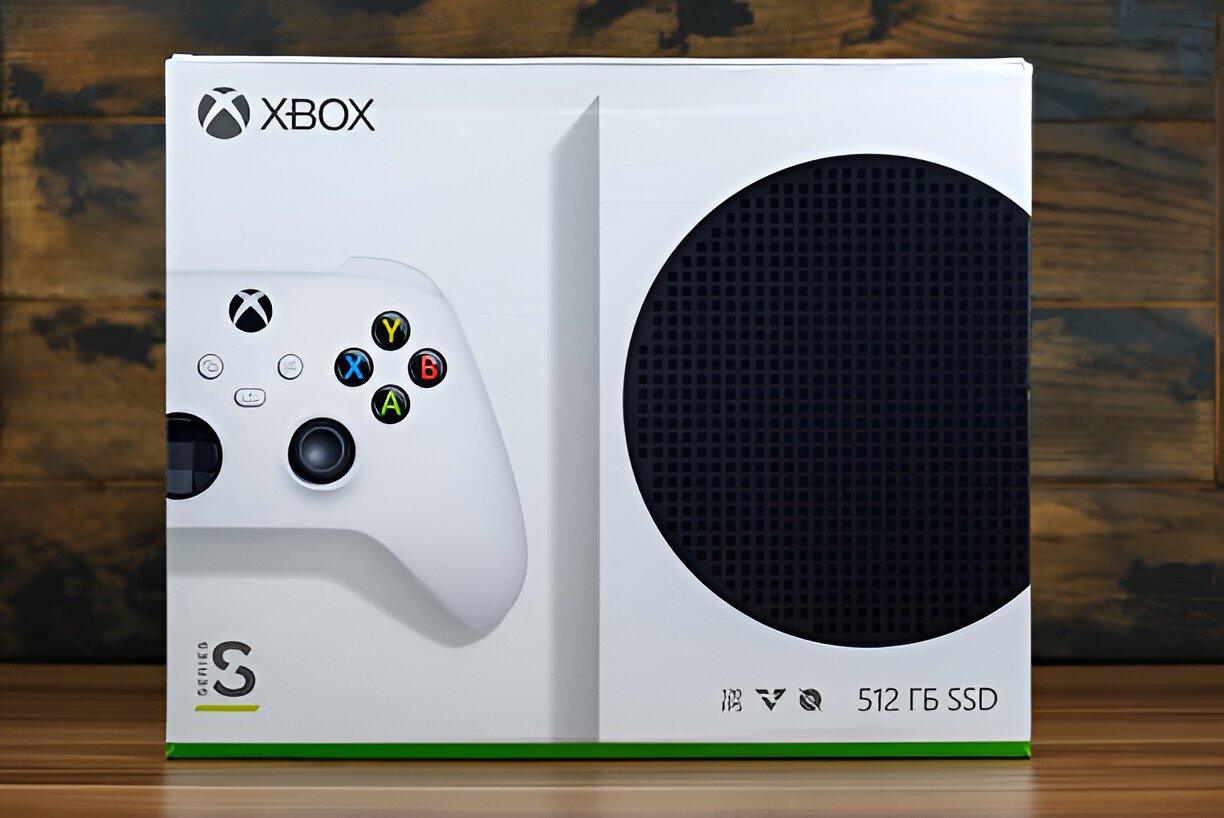Image Credit: Istock
Xbox One controllers are known for their precision and reliability, but sometimes they can develop an issue known as stick drift. This frustrating problem occurs when the analog stick registers movement even when the player isn’t touching it. Stick drift can significantly impact gameplay, making it difficult to aim accurately or navigate menus smoothly. Many gamers find themselves wondering how to fix stick drift on Xbox One controllers to restore their gaming experience.
This guide will walk through several methods to address Xbox controller drift, ranging from quick fixes to more advanced repair techniques. Readers will learn about the causes of stick drift and explore various solutions, including cleaning the controller, adjusting dead zones, and even replacing internal components. By following these steps, players can potentially save money on a new controller and get back to enjoying their favorite games without the frustration of unintended input from their Xbox One controller.
Table of Contents
ToggleUnderstanding Xbox One Stick Drift
Stick drift is a common issue that affects Xbox One controllers, causing unintended movement in games without any input from the player. This problem can significantly impact gameplay, making it difficult to aim accurately or navigate menus smoothly.
Common causes of stick drift
- Worn-out thumbstick pad: The thumbstick consists of a sensor component with a moveable shaft and a rubber or plastic piece on top. When this piece becomes worn, it can lead to drift issues.
- Worn-out springs: Each thumbstick has two springs that help it return to the center position. When these springs wear out, drift can occur.
- Bad thumbstick unit: The sensor component soldered to the controller circuit board can fail internally, causing drift.
- Dirt and debris: Accumulation of dirt and debris around the joystick can interfere with its proper functioning.
How to identify stick drift
Players can identify stick drift by observing the following signs:
- Unwanted movement: Characters or camera angles may move on their own, especially in first-person games where the character might constantly look up.
- Persistent input: After releasing the thumbstick, the game continues to register movement in a particular direction.
- Off-center resting position: The thumbstick may not return to its central position when released.
To confirm stick drift, players can use the controller testing feature on their Xbox console. This will show if the analog sticks are registering input even when not being touched. Additionally, some games may have a “dead zone” setting that can help compensate for minor drift issues.
It’s important to note that stick drift can affect both the left and right analog sticks, though it’s more commonly reported in the left stick. The problem may worsen over time, especially with frequent use or in games that require constant stick movement, such as battle royales.
Understanding the causes and signs of stick drift is the first step in addressing this issue and restoring optimal controller performance for an enjoyable gaming experience.
Quick Fixes for Stick Drift
Cleaning the controller
One of the simplest ways to address stick drift is by cleaning the Xbox One controller. Players can follow these steps:
- Use a dry cloth to remove any visible grime from the controller’s surface.
- Dip cotton swabs in isopropyl alcohol.
- Gently rub the cotton swabs on the analog sticks, paying attention to the areas around the base.
- Allow the controller to dry completely before use.
- Repeat the process if necessary.
For a more thorough cleaning, players can use compressed air to remove dust and debris from the controller’s crevices. They should manipulate the thumbstick by lifting it up and down 10 to 15 times, rotating it around, and moving it to the side. Then, they can spray or blow compressed air into the exposed areas to dislodge any particles sitting on the sensors.
Updating controller firmware
Keeping the controller’s firmware up to date can help resolve stick drift issues. To update the firmware:
- Power on the Xbox console.
- Press the Xbox button on the controller.
- Navigate to Profile & System > Settings > Devices & Connections > Accessories.
- Select the Xbox controller.
- Click on the three dots to check the firmware version.
- If an update is available, select “Firmware version” and follow the provided steps.
Adjusting deadzone settings
Adjusting the deadzone settings can compensate for minor stick drift. To do this:
- Turn on the Xbox console.
- Access the Settings menu.
- Select Devices & Accessories.
- Choose the Xbox controller.
- Find the “Deadzone” option under Controller Options.
- Adjust the deadzone slider as needed.
By increasing the deadzone, players can prevent small, unintended movements from registering. However, this may slightly reduce the controller’s responsiveness, so it’s important to find a balance that works best for each individual’s gaming experience.
Also Read: How to Tell if a Girl Likes You: Top 10 Signs to Watch
Advanced Repair Methods
When quick fixes fail to resolve stick drift issues, players may need to resort to more advanced repair methods. These techniques involve disassembling the controller and working with its internal components. It’s important to note that these methods may void the controller’s warranty and should be attempted with caution.
Disassembling the controller
To access the internal components, players need to disassemble the Xbox One controller carefully:
- Remove the side panels using fingernails or a plastic card.
- Take out the batteries and remove the battery cover.
- Locate and remove five screws using a T8 or T9 security Torx screwdriver.
- Gently pry apart the back plate, starting near the headphone jack.
- Disconnect any cords connecting the back plate to the main board.
- Remove the thumbsticks and triggers if necessary.
Cleaning internal components
Once the controller is open, players can perform a thorough cleaning:
- Use compressed air to blow out any dust or debris.
- Clean the joystick modules and surrounding areas with isopropyl alcohol and cotton swabs.
- Allow all components to dry completely before reassembly.
Replacing analog stick module
If cleaning doesn’t solve the issue, replacing the faulty analog stick module may be necessary:
- Locate the problematic analog stick module on the circuit board.
- Use a soldering iron to remove the old module:
- Pry open the potentiometers and remove the internal pieces.
- Cut the metal frame into smaller pieces for easier removal.
- Heat each solder point and carefully remove the pieces.
- Clean the solder points on the circuit board.
- Install the new analog stick module:
- Align the new module with the circuit board.
- Solder the new module in place, starting with the larger pins.
- Ensure all connections are secure.
After replacing the module, reassemble the controller by reversing the disassembly steps. Test the controller to confirm that the stick drift issue has been resolved.
It’s worth noting that these advanced repair methods require some technical skill and specialized tools. If players are uncomfortable with these procedures, they may want to consider seeking professional repair services or contacting Microsoft for support options.
Also Read: How to Tell if a Girl Likes You: Top 10 Signs to Watch
Conclusion
Resolving stick drift on Xbox One controllers involves a range of methods, from simple cleaning to more complex repairs. These approaches give players options to tackle the issue based on their comfort level and technical skills. By understanding the causes and implementing these solutions, gamers can breathe new life into their controllers, potentially saving money and extending the lifespan of their gaming gear.
While some fixes are straightforward, others require careful handling and specialized tools. It’s crucial to weigh the risks and benefits before attempting advanced repairs. For those who aren’t comfortable with intricate work, seeking professional help or exploring warranty options might be the best course of action. Ultimately, addressing stick drift helps to ensure a smooth, enjoyable gaming experience free from unwanted interruptions.
FAQs
Q: How can I repair stick drift on an Xbox One controller?
A: Stick drift on Xbox controllers is often caused by accumulated dirt which hinders the analog stick’s performance. To fix this, you can use a can of compressed air to blow out the dirt from the areas around the analog sticks.
Q: What leads to stick drift in controllers?
A: Stick drift occurs when the resistance in the analog sticks’ potentiometers alters over time. This can be due to usage, degradation of internal materials, or manufacturing imbalances.