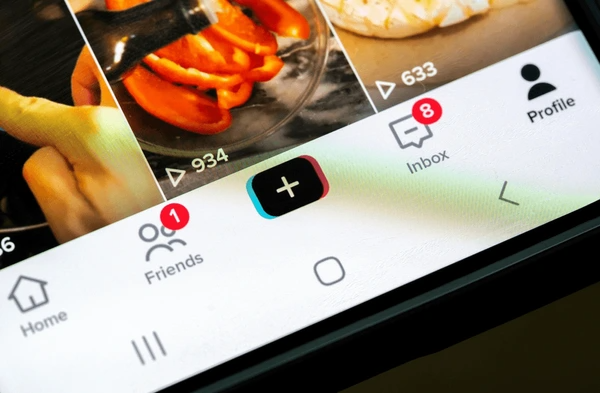Image Credit: Shutterstock
Changing your name on TikTok can help you better reflect your personal brand or simply update your profile to match a new persona. Whether you’re rebranding yourself, correcting a typo, or just looking for a fresh start, updating your name is a straightforward process. Below is an in-depth guide on how to change your name on TikTok, including detailed steps, important considerations, and frequently asked questions.
Step-by-Step Guide:
1. Open the TikTok App
To start, you need to open the TikTok app on your smartphone. Ensure that you have the latest version of the app installed for the most up-to-date features and functionalities. You can download or update TikTok from the Apple App Store for iOS devices or the Google Play Store for Android devices.
2. Access Your Profile
Once you have the app open:
- Locate the Profile Icon: In the bottom right corner of the screen, you’ll see an icon that resembles a person or your current profile picture. This icon is your gateway to your profile page.
- Tap on the Icon: Tap on this icon to navigate to your TikTok profile. This is where you can view all your videos, followers, and other profile details.
3. Edit Your Profile
On your profile page:
- Find the Edit Profile Button: Directly below your profile picture and username, there will be a button labeled Edit profile. This button allows you to make changes to your profile information.
- Tap on Edit Profile: Clicking this button will open a new screen where you can update various aspects of your profile, including your name and profile picture.
4. Update Your Name
In the profile editing section:
- Locate the Name Field: You will see several fields that you can edit, including your profile picture, username, and name. The field you want to update is labeled Name.
- Enter Your New Name: Tap on the Name field to enter your new name. TikTok allows you to use up to 30 characters, so you have flexibility in choosing a name that suits your needs. This name is different from your username (handle) and is meant to display your full name or any name you wish to be identified by.
- Consider Your New Name: Choose a name that reflects your personality, brand, or the image you want to project. Ensure it’s something you’re happy with since changing it frequently might confuse your followers.
5. Save Your Changes
After entering your new name:
- Look for the Save or Confirm Button: In the top right corner of the screen, you should see a button that says Save, Confirm, or a checkmark icon. This button will finalize your changes.
- Tap to Save: Click this button to apply your new name to your profile.
6. Verify Your Updated Profile
Once you’ve saved your changes:
- Return to Your Profile: Go back to your profile page to ensure that your new name is displayed correctly.
- Check Visibility: Make sure that the name update appears as intended and that there are no issues with how it’s shown on your profile.
Important Considerations
Name vs. Username
- Name: The name field on TikTok is where you can enter a display name that can be up to 30 characters long. It’s used for showing your identity in a more personal or professional way and can be changed as often as you like.
- Username: Your username, also known as your handle, is a unique identifier for your TikTok account. It is what others use to tag you and search for your account. Changing your username is a different process and has its own set of guidelines and restrictions.
Character Limits
- Length Restrictions: The name field allows up to 30 characters. This includes letters, numbers, and special characters. Make sure your new name fits within this limit to avoid any issues.
Frequency of Changes
- Update as Needed: There are no strict limits on how frequently you can change your name, but consider the impact on your followers and how often you update it. Frequent changes might make it harder for your audience to recognize or find you.
ALSO READ: How to tell your crush you like them
Conclusion
Changing your name on TikTok is a simple yet effective way to refresh your profile and better align it with your current identity or branding goals. By following the detailed steps outlined above, you can easily update your name and make sure it appears exactly as you want it to on your profile. Whether you’re updating your name for personal reasons, rebranding, or correcting a previous entry, this guide provides you with all the information you need to make the change smoothly.
FAQs
1. Can I change my username on TikTok?
Yes, you can change your username on TikTok, but it’s a separate process from changing your name. To change your username, go to your profile, tap on Edit profile, and then update the Username field. Note that usernames must be unique and may have certain restrictions.
2. How often can I change my name on TikTok?
You can change your name on TikTok as often as you like. There are no restrictions on the frequency of name changes. However, frequent changes might confuse your followers, so consider making changes thoughtfully.
3. Will changing my name affect my TikTok content or followers?
Changing your name will not affect your content or followers. Your videos, likes, and follower count will remain intact. Only the display name visible on your profile and comments will change.
4. Why can’t I change my name on TikTok?
If you’re having trouble changing your name, it could be due to app glitches or restrictions. Ensure your app is updated to the latest version, and try restarting the app. If the problem persists, check TikTok’s help center or contact support for assistance.
5. Can I use special characters in my TikTok name?
Yes, TikTok allows the use of special characters in the name field. However, excessive use of special characters might affect how your name is displayed on different devices or platforms.