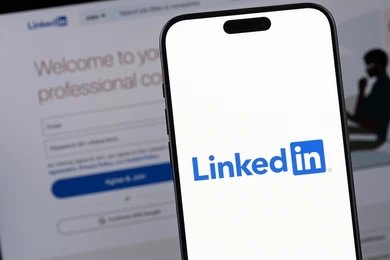Image Credit: Shutterstock
In today’s professional world, LinkedIn has become an indispensable tool for career growth and networking. Learning how to add a promotion on LinkedIn is a crucial skill for professionals looking to showcase their career progression. This simple yet impactful action can boost visibility, attract new opportunities, and demonstrate one’s value to potential employers or clients.
Adding a promotion on LinkedIn involves more than just updating a job title. It requires careful consideration of one’s skills, job description, and company information. This article will guide readers through the process of updating their LinkedIn profile, crafting an engaging announcement post, and leveraging their network to maximize the impact of their promotion. By following these tips and tricks, professionals can make the most of LinkedIn’s features to highlight their career advancements and open doors to new possibilities.
Updating Your LinkedIn Profile
To add a promotion on LinkedIn, professionals need to update their profile accurately. This process involves several steps to ensure the new position is properly reflected. Here’s how to go about it:
Editing Your Current Position
When a professional receives a promotion within their current company, they should update their existing position. To do this, they can follow these steps:
- Click on the “Me” icon at the top of the LinkedIn homepage.
- Select “View Profile” to access their profile page.
- Locate the introduction section and click the “Edit” icon.
- In the “Edit intro” pop-up window, find the “Current position” field.
- Click “Add new position” and enter the updated information in the “Add experience” pop-up window.
- Check the “I am currently working in this role” checkbox.
It’s important to note that by default, the introduction section displays the current position and company as shown in the Experience section. If a professional has multiple current positions, LinkedIn will list the one with the most recent start date first.
Adding a New Position
For those who want to add a completely new position, whether it’s a job, internship, or contract role, they can do so in the Experience section. Here’s how:
- Navigate to the profile by clicking on “View profile” after tapping the profile picture.
- Scroll down to the Experience section.
- Click the “+” icon to add a new position.
- Choose “Add Position” from the options presented.
- Enter the new job title, company name, employment type, location, and start date.
- Ensure the same organization is entered if it’s a promotion within the current company.
When adding a new position, professionals can also include different skills specific to that role. These skills will appear under the Skills section as well, enhancing the profile’s overall relevance.
Also Read: How to see who doesn’t follow you back on Instagram.
Updating Your Headline and Summary
After adding a promotion or new position, it’s crucial to update the headline and summary to reflect the career advancement. Here’s what professionals should consider:
- Craft a compelling headline that showcases the new role and key responsibilities.
- Update the summary to highlight new skills, achievements, and the scope of the promoted position.
- Include key accomplishments or data related to the promotion to demonstrate expertise.
- Highlight relevant soft skills that contributed to earning the promotion.
It’s important to avoid listing daily responsibilities in the promotion update. Instead, focus on significant achievements and the impact made in the new role. Where possible, include rich or interactive media to make the profile more engaging.
When making these updates, professionals have the option to adjust their notification preferences. They can choose whether to notify their network about the changes by toggling the “Notify network” switch at the top of the “Add experience” page. This allows for control over how the news is shared with connections.
It’s worth noting that associations with organizations in the Experience section must accurately reflect professional experience, such as employment, contract work, official internships, or volunteer positions. Informal associations or non-professional experiences should not be included.
By following these steps and best practices, professionals can effectively showcase their career progression on LinkedIn. This not only improves visibility and LinkedIn SEO but also opens up better networking opportunities and demonstrates expertise to potential employers or clients. Remember, an up-to-date and accurate LinkedIn profile is essential for making new connections and advancing one’s career.
Crafting an Engaging Announcement Post
After updating the LinkedIn profile, professionals can create an engaging announcement post to share their promotion with their network. This step is crucial for maximizing visibility and leveraging the career advancement opportunity. Here’s how to craft an effective promotion announcement:
Key Elements to Include
- Compelling Opening: To capture attention, professionals should start with an intriguing hook. They can use a surprising fact, a personal anecdote, or a humorous tone to set the scene. For example, “From intern to executive — my journey led me from coffee runs to leading a department.”
- Express Gratitude: To maintain humility while announcing success, it’s essential to express gratitude early in the post. Professionals should thank colleagues, mentors, and supervisors who contributed to their growth. For instance, “I’m truly humbled by this promotion, and I want to thank my incredible team for their unwavering support.”
- Mention Company and Job Title: Clearly stating the company name and new role title helps get the message across to the right people. An example would be, “I’m so excited to start my new role as Senior Project Manager at @CompanyXYZ.”
- Highlight Achievements: This is the perfect opportunity to showcase accomplishments that led to the promotion. Professionals should share specific achievements, using quantifiable data whenever possible. For example, “Over the past year, our project increased revenue by 30%, and I’m excited to take it to new heights in my new role.”
Some more are below
- Add a Personal Touch: To make the announcement relatable, professionals should write in their own voice. It’s okay to share doubts or challenges faced along the way and how they were overcome. For instance, “This promotion means more to me than words can express; it’s the culmination of years of dedication and late-night brainstorming sessions.”
- Tag Specific Individuals: Tagging people directly is an effective way to acknowledge those who helped and increase the post’s visibility. An example would be, “Big thanks to @MentorName and @SupervisorName for guiding me on this path to success.”
- Use Relevant Hashtags: To expand the reach of the post, professionals should add a few relevant industry-specific or trending hashtags. Examples include #Leadership, #CareerGrowth, #Promotion, and #SocialMediaMarketingManager.
Examples of Effective Promotion Posts
- Short and Sweet: “Thrilled to announce my promotion to [New Position] at [Company]. This journey has been incredible, and I couldn’t have done it without my amazing team. Thank you all for your support! #CareerGrowth”
- Milestone Focused: “Today marks a significant milestone in my career—I’m honored to step into the role of [New Position]. Thanks to my mentors, colleagues, and [Company] for believing in me. Onward and upward! #NextChapter”
- Leadership Emphasis: “As I step into my new role as [New Position], I’m eager to drive innovation and lead our team to new heights. Thank you to everyone who’s been part of this journey. Let’s make great things happen together! #Leadership”
Some more are below
- Storytelling Approach: “From the day I joined [Company] as an eager intern, I never imagined that I’d be here today, proudly announcing my promotion to [New Position]. I vividly recall my first project, where I learned the ropes, made mistakes, and grew with every challenge. One memorable moment was when, just days before the campaign launch, our main designer fell ill, leaving us without crucial visual assets. In a moment of crisis, my team rallied together. I volunteered to step in, despite having limited design experience. I spent nights learning graphic design software, and with the support of my colleagues, we not only met the deadline but produced some of the most creative visuals our team had ever seen. Today, I carry those lessons with me into this new role, and I’m excited to lead our team towards even greater success. Thank you all for being a part of my journey, and I can’t wait to see what the future holds. #CareerJourney #PromotionStory”
- Overcoming Doubts: “Announcing my promotion to [New Position] at [Company] has been an incredible journey. Yet, it wasn’t without doubts. I questioned my readiness and skills. But doubt is often a sign of growth. With support from my colleagues and self-belief, I embraced the challenge. To anyone facing doubts, remember: Embrace them, seek support, and believe in yourself. I’m proof that you can overcome doubts to achieve greatness. Thank you for being part of my journey. Excited to grow in this new role together! #CareerGrowth #PromotionStory”
Leveraging Your Network
After updating the LinkedIn profile and crafting an engaging announcement post, professionals can take steps to leverage their network effectively. This process involves notifying connections and engaging with comments and reactions to maximize the impact of their promotion.
Notifying Connections
To make the most of a promotion on LinkedIn, professionals should consider notifying their network. Here’s how to approach this:
- Evaluate the significance: Determine if the promotion is noteworthy enough to share. Examples include becoming a department head, getting a senior role, or taking on more serious responsibilities.
- Check the timing: Before updating the profile, professionals should consult with their new boss to ensure it’s the appropriate time to announce the promotion.
- Use the “Notify network” option: When adding a new promotion to the LinkedIn profile, toggle on the “Notify network” option. This allows contacts to receive a notification about the career advancement.
- Consider the benefits: Notifying connections can boost the Social Selling Index (SSI), gather engagement, and help build the LinkedIn brand and following.
- Be cautious: When testing LinkedIn features, it’s best not to notify connections accidentally. Only toggle on the notification option when ready to make the announcement official.
Engaging with Comments and Reactions
Once the promotion is announced, engaging with the network becomes crucial. Here’s how professionals can effectively interact:
- Monitor responses: Keep an eye on comments and reactions to the promotion announcement.
- Respond promptly: Engage with those who comment or react to the post. This promotes healthy discussion and can lead to meaningful connections.
- Show appreciation: Thank connections for their congratulations and support. This helps foster stronger professional relationships.
- Add value: When responding to comments, provide additional insights or information that might benefit the commenter and other readers.
- Ask questions: Engage commenters by asking follow-up questions. This prolongs the life of the post and provides opportunities for deeper discussions.
- Maintain professionalism: Ensure all interactions remain respectful, constructive, and relevant to the conversation.
- Showcase expertise: Use comments as an opportunity to demonstrate knowledge and position oneself as an authority in the field.
- Avoid generic responses: Instead of using generic phrases like “Great comment!”, share specific thoughts or takeaways from the interaction.
- Proofread responses: Before posting any comment, review it for typos or grammatical errors to maintain a polished and professional appearance.
- Follow up: If a comment leads to a potential networking or business opportunity, follow up with the commenter privately to explore further.
By following these steps, professionals can effectively leverage their network when announcing a promotion on LinkedIn. This approach not only increases visibility but also strengthens professional relationships and opens doors to new opportunities.
Also Read: How to see who doesn’t follow you back on Instagram
Conclusion
Adding a promotion on LinkedIn has a significant impact on one’s professional profile and career prospects. The process involves updating the profile accurately, crafting an engaging announcement post, and leveraging one’s network effectively. These steps help to showcase career progression, increase visibility, and open doors to new opportunities.
To make the most of a promotion announcement, professionals should take care to express gratitude, highlight achievements, and engage with their network. This approach not only boosts visibility but also strengthens professional relationships. By following these guidelines of how to add a promotion on LinkedIn, LinkedIn users can effectively use the platform to advance their careers and demonstrate their value to potential employers or clients.
FAQs
Q1. How do I update my LinkedIn profile to show a promotion within the same company?
To update your LinkedIn profile with a promotion within the same company, go to your work experience section, click on the pencil icon next to your current role, and then update your job title and any other relevant details. Ensure to check the ‘Share with network’ option if you want your contacts to be notified.
Q2. What is the recommended method for adding a new promotion to my LinkedIn profile?
To add a promotion as a new position on LinkedIn, navigate to your experience section and click on “Add position”. Look for the plus sign next to the pencil icon to add your new role.
Q3. What should I include in my LinkedIn post when announcing a promotion?
When announcing a promotion on LinkedIn, include your new job title and express your enthusiasm and gratitude. Mention your previous achievements and the people who supported your career growth. Also, provide some information about your new responsibilities and ask for any advice or support from your network as you transition into your new role.