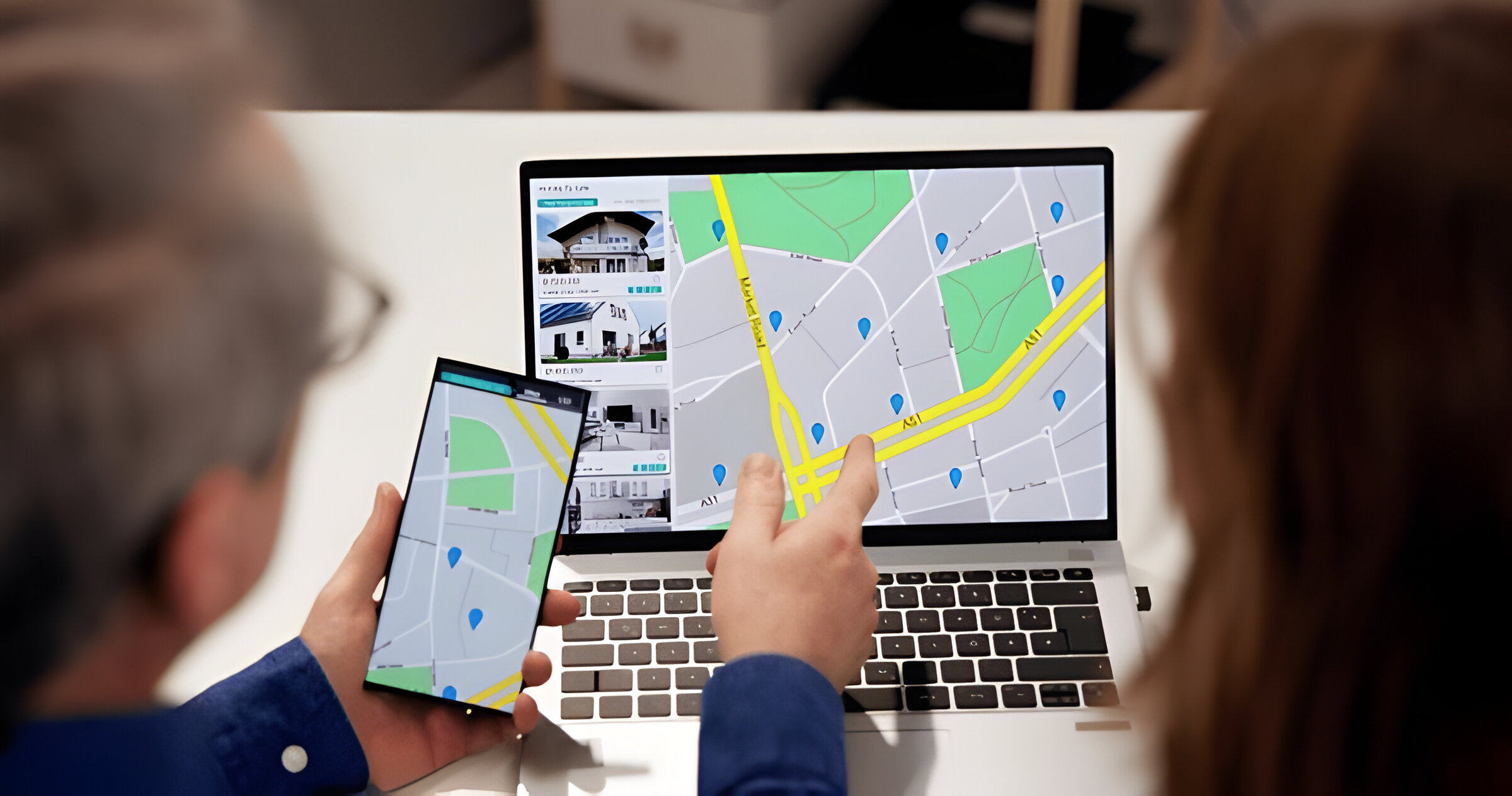Image Credit: Shutterstock
In today’s connected world, the ability to control personal information has become increasingly crucial. Many individuals seek ways how to turn off your location without someone knowing, especially on devices like iPhones. This desire for privacy stems from concerns about GPS tracking and the potential misuse of location data. Understanding how to manage location sharing settings is essential for maintaining personal boundaries and safeguarding sensitive information.
This guide aims to provide a comprehensive overview of location privacy. It will explore the intricacies of location sharing on various devices, with a focus on iPhones and services like Find My iPhone. Readers will learn about discreet methods to disable location sharing, including how to stop sharing location without alerting others. The article will also delve into strategies for using location services while maintaining privacy, helping users strike a balance between convenience and security in their digital lives.
Understanding Location Sharing on Your Device
Location sharing has become an integral part of modern smartphone usage, offering users a range of benefits and potential risks. To grasp the concept fully, one must first understand the various types of location sharing and the apps that utilize this data.
Types of location sharing
- Real-time location sharing: This allows users to share their current location with friends or family members. For instance, Google Maps enables users to share their location for a specific duration or indefinitely.
- Check-in features: Some apps allow users to “check in” at specific locations, sharing their whereabouts with their social network.
- Navigation-based sharing: When using navigation apps, users can share their estimated time of arrival (ETA) with others, providing real-time updates on their journey.
- Background location tracking: Certain apps may continuously track a user’s location in the background, even when the app is not actively in use.
Apps that use location data
- Navigation apps: Google Maps, for example, is the most popular choice for mobile users, offering extensive data and detailed navigation features.
- Social media platforms: Apps like Snapchat with its Snap Map feature allow users to see their contacts’ locations in real-time.
- Weather forecast apps: These applications use location data to provide accurate, up-to-the-minute weather predictions for the user’s specific area.
- Ride-sharing and food delivery services: Apps in this category rely on location data to connect users with nearby drivers or restaurants.
- Dating apps: Many dating platforms use location information to suggest potential matches in the user’s vicinity.
Risks of constant location sharing
- Privacy concerns: Sharing location data can potentially expose sensitive information about a user’s daily routines and frequently visited places.
- Safety issues: In some cases, location sharing has been exploited by individuals with malicious intent, leading to stalking or other dangerous situations.
- Data breaches: Companies collecting location data may be vulnerable to hacks, potentially exposing users’ personal information.
- Oversharing: Users may inadvertently reveal more information than intended, such as their home or workplace locations.
- Psychological impact: Constant location sharing can create a sense of always being watched or monitored, potentially causing anxiety or stress for some individuals.
Methods to Disable Location Sharing Discreetly
Using Airplane Mode
Airplane Mode serves as an effective method to disable location sharing discreetly. To activate this feature, users can follow these steps: 1) Open the Settings app on their device. 2) Locate and tap on the Airplane Mode option. 3) Toggle the switch to turn it on. This action turns off cellular services, Wi-Fi, Bluetooth, and other radio transmitters that can interfere with airplane sensors.
Also Read:How to see who doesn’t follow you back on Instagram.
It’s important to note that while Airplane Mode doesn’t directly turn off GPS, it does prevent the device from updating its location on the internet. This means that location-sharing apps like Find My iPhone or Find My Device for Android won’t be able to transmit the device’s location. However, users should be aware that their mother or guardian might notice the device is in Airplane Mode, potentially causing worry or even panic.
Modifying App Permissions
Another discreet method to control location sharing involves modifying app permissions. Users can follow these steps to adjust these settings: 1) Open the Settings app. 2) Tap on “Apps” or “Applications.” 3) Select the specific app they want to modify. 4) Tap on “Permissions.” 5) Find the location permission and choose the desired setting.
For location permissions, users often have several options: “Allow all the time,” “Allow only while using the app,” “Ask every time,” or “Don’t allow.” By selecting “Don’t allow,” users can prevent the app from accessing their location at any time. This method allows for more granular control over which apps can access location data.
Utilizing Location Spoofing Apps
For those seeking to actively mislead location tracking, location spoofing apps offer a solution. These apps allow users to set a fake GPS location, making it appear as if they are somewhere else. Some popular options include:
- Fake GPS 360: This app allows users to set precise locations and override their real proximity.
- GPS Emulator: It enables users to move their phone’s apparent location anywhere in the world.
- iToolab AnyGo: This app is specifically designed for Apple devices, allowing users to change their GPS location with a single click.
Users should exercise caution when using these apps, as they may violate terms of service for certain applications or services. Additionally, it’s crucial to download such apps only from reputable sources to avoid potential security risks.
Maintaining Privacy While Using Location Services
Maintaining privacy while using location services requires a strategic approach. Users can take several steps to protect their personal information. To begin, they can utilize geofencing technology. This involves creating virtual boundaries based on geographic locations. To set up geofencing, users should follow these steps: 1) Open their device settings. 2) Navigate to the privacy or location services section. 3) Select the app they want to set up geofencing for. 4) Define the specific areas where they want the app to function.
Temporary location sharing offers another layer of privacy protection. To use this feature effectively, users can: 1) Open their preferred mapping app. 2) Select the option to share their current location. 3) Choose to share it as a snapshot rather than continuous tracking. This method allows users to share their location without enabling others to follow their movements in real-time.
Managing location history is crucial for maintaining long-term privacy. To manage this effectively, users should: 1) Access their Google Account settings. 2) Navigate to the Activity Controls section. 3) Locate the Location History option. 4) Choose to turn it off or set up auto-delete for data older than a certain period. Users can select intervals of 3, 18, or 36 months for automatic deletion.
It’s important to note that disabling Location History may impact personalized experiences across Google services. However, users can still maintain some location-based functionality by adjusting individual app permissions. To do this, they should: 1) Go to their device settings. 2) Select the specific app. 3) Adjust the location access settings to “While Using the App” or “Ask Next Time.”
By implementing these strategies, users can enjoy the benefits of location services while maintaining control over their personal information and movements.
Conclusion
The ability to control location sharing has become a crucial aspect of digital privacy in today’s connected world. This guide has explored various methods to turn off location services discreetly, including using Airplane Mode, modifying app permissions, and utilizing location spoofing apps. These techniques allow users to maintain their privacy while still enjoying the benefits of location-based services when needed. The article has also highlighted the importance of understanding the risks associated with constant location sharing and the types of apps that use location data.
Maintaining privacy while using location services requires a thoughtful approach. By implementing strategies such as geofencing, temporary location sharing, and managing location history, users can strike a balance between convenience and security. These methods enable individuals to have more control over their personal information and movements in the digital space. As technology continues to evolve, staying informed about privacy settings and regularly reviewing app permissions will be essential to protect one’s digital footprint and personal information.
FAQs
How can I stop sharing my location with a specific person without them knowing? There are several ways to stop sharing your location with a specific person discreetly:
- Enable Airplane Mode, which stops all communications and location sharing.
- In the “Find My” app, select the person you want to stop sharing your location with and choose “Stop Sharing My Location.”
- Turn off “Share My Location” in the “Find My” settings.
- Adjust your device’s overall location services in the settings.
- Temporarily block and then unblock the person in your contacts.
What methods can I use to prevent someone from knowing my whereabouts? To ensure someone cannot track your location, you can:
- Disable location services entirely from your device’s settings.
- Use Airplane Mode to stop all signal transmissions, which includes location sharing.
- Employ location spoofing apps to display a different location from your actual one.
Is there a way to turn off location sharing on my iPhone without alerting others? Yes, to stop sharing your location on an iPhone without notifications:
- Open the “Find My” app, go to the “People” tab, select the person, and tap on “Stop Sharing My Location.”
- Alternatively, you can turn off all location services from your device’s settings to stop sharing your location with all apps and contacts.
Can I temporarily disable my location sharing without anyone being notified? Turning off your phone or enabling Airplane Mode are quick ways to stop location sharing temporarily without sending out notifications. However, these methods may also block incoming calls and messages, which might alert someone that something is amiss.
If I block someone, will they know I’ve stopped location sharing? If you block someone in your contacts and then unblock them, it can temporarily stop location sharing without notifying them. However, they might realize you’re not sharing your location if they check during the block period.
Also Read:How to see who doesn’t follow you back on Instagram.