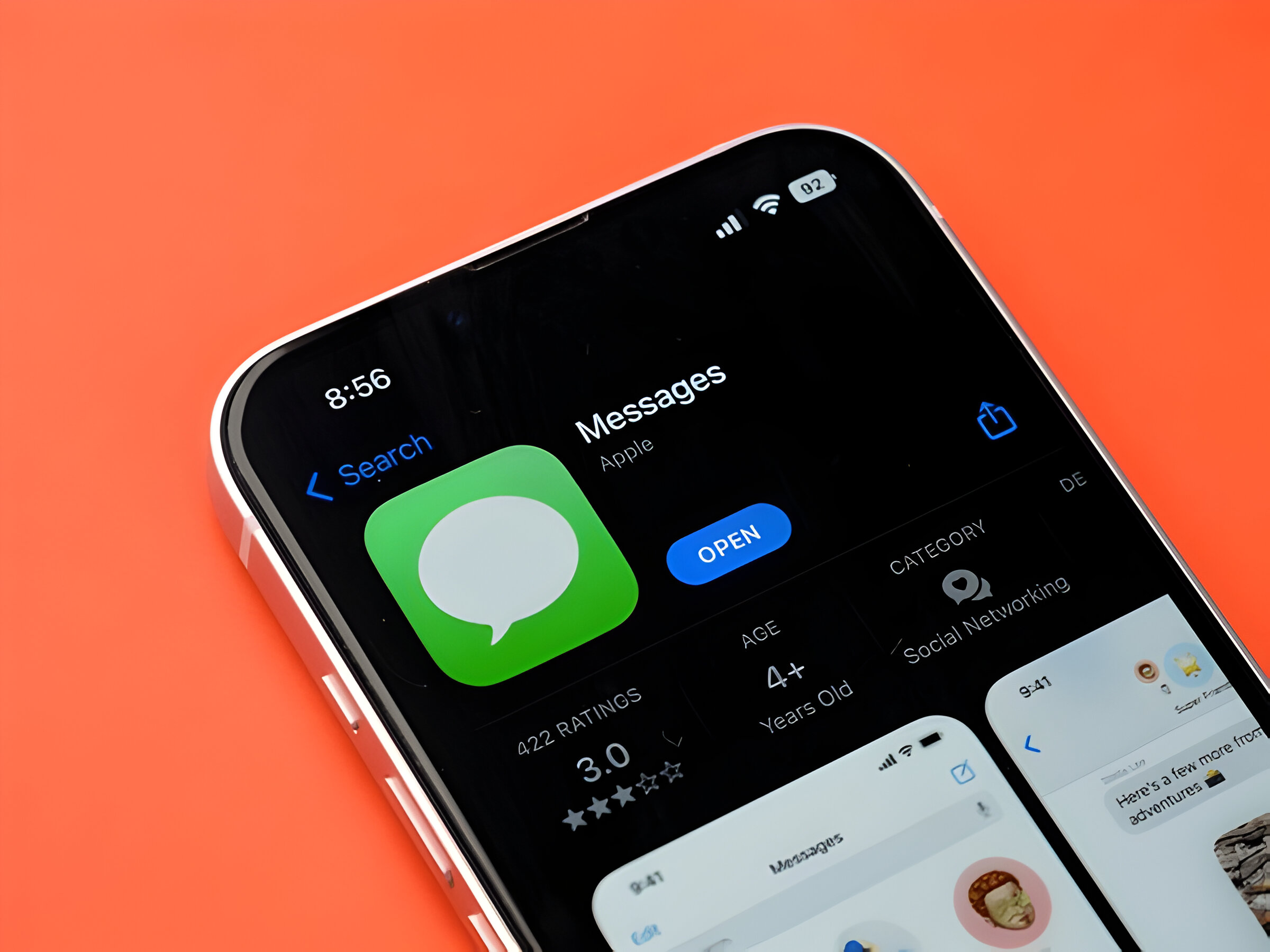Image Credit: Shutterstock
Group text messaging has become an integral part of modern communication, allowing people to connect and share information with multiple contacts simultaneously. However, there are times when someone needs to be removed from a group text, whether due to personal preferences or practical reasons. Understanding how to remove someone from a group text is essential for maintaining effective and comfortable digital interactions.
This guide provides a comprehensive overview of the process to remove someone from a group text across various platforms. It covers the steps for both iMessage and Android devices, addressing common challenges users may encounter. The article also explores the dynamics of group texts, offers tips for handling delicate situations, and discusses alternative methods like creating new groups or using features such as “swipe left” for message management. By the end, readers will have a clear understanding of how to navigate group text removal effectively and considerately.
Understanding Group Text Dynamics
Group text messaging allows people to communicate with multiple contacts simultaneously. It serves as an efficient way to target larger audiences with minimal effort. In a group text, participants can interact with each other and respond to messages on a single ongoing thread. This dynamic makes it suitable for various purposes, including coordinating activities, organizing events, and sharing updates.
There are two main types of group text messages:
- Single group: All recipients are added to one group where they can interact and respond to each other’s messages.
- Broadcast messaging: Created for the sender’s convenience, allowing them to send campaigns and establish individual communication threads with recipients.
However, group texting has limitations. Most carriers only allow 20 to 30 people in a single group message. Additionally, each recipient can see others’ replies, which may lead to misunderstandings or accidental disclosures of sensitive information. The constant flood of notifications can also potentially hurt customer loyalty instead of fostering it.
Removing Someone from an iMessage Group
To remove someone from an iMessage group on an iPhone or iPad, users can follow these steps:
- Open the group chat in the Messages app.
- Tap the group member icons at the top of the screen.
- Tap the gray arrow to display the group members.
- Swipe left on the person’s name.
- Tap “Remove” to delete them from the group chat.
It’s important to note that this method only works for iMessage groups. If the group is labeled as “Group MMS,” it’s not possible to remove individuals. In such cases, users may need to create a new group or use alternative messaging apps like WhatsApp or Google Chats. If issues persist, deleting the conversation and starting a new one might be necessary.
Handling Group Texts on Android Devices
Android devices handle group texts differently from iPhones. Unlike iMessage, the default Messages app on Android doesn’t allow users to remove individuals from an existing group. However, there are alternative methods to manage group texts effectively.
To handle group texts on Android, users can:
- Use internet-based messaging services like WhatsApp or Google Chats.
- Mute the conversation to prevent notifications.
- Create a new group without the person they want to remove.
For those using Google Messages, enabling Chat features can enhance group messaging capabilities. To do this, users can tap the menu icon, go to Settings, select their account, and enable the “Chat” option.
When dealing with mixed groups of iPhone and Android users, these limitations still apply. In such cases, using cross-platform messaging apps like WhatsApp or Viber can provide more flexibility in managing group conversations and removing participants when necessary.
Conclusion
Navigating group text dynamics and removing participants can be tricky, but understanding the process across different platforms is key to maintaining smooth digital interactions. This guide has shed light on the steps how to remove someone from a group text on both iMessage and Android devices, while also exploring alternative methods and considerations. By following these guidelines, users can manage their group conversations more effectively and considerately.
In the end, the ability to handle group texts and remove participants when needed has a significant impact on our digital communication experience. Whether it’s to create a new group, mute notifications, or use cross-platform apps, there are various ways to tackle group text challenges. As technology continues to evolve, staying informed about these features and best practices will help users to make the most of group messaging while respecting everyone’s preferences and needs.
FAQs
- Why am I unable to remove someone from a group text?
To exclude someone from a group text, the group must consist of at least four participants. Additionally, you cannot add or remove individuals in group SMS/MMS messages, nor can you make changes if any member of the group is using a non-Apple device. Understanding the distinctions between iMessage and SMS/MMS messages is crucial. - How can someone be removed from a group text?
To remove someone from a group text, first locate the group name at the top of your screen. Next to their name, tap on the icon represented by three dots (⋮). You will find the list of group members at the bottom of your screen under the “Members” section. From there, you can select and remove the individual you wish to remove from the group. - What steps are involved in adding or removing someone from a group text?
To modify participants in a group text, open the contacts app and locate the specific group chat. Tap on the name of the group chat at the top of your screen. You will then have an option to add or remove recipients from the group.